

It is time for the Integrity system administrator to complete a full backup of the Avaya IR system. Before she does that, she will stop the voice system.
Preparing to stop the voice system
When you stop the voice system, all voice services are halted after a specified time period. For that reason, you should stop the voice system only when absolutely necessary. To minimize the impact, take one of the following steps:
For instance, you may do these tasks during evening hours or on the weekend, if those are times of low or non-existent call volume.
If your organization has multiple Avaya IR systems, you may be able to route calls to another system when voice services are stopped. The system that is receiving calls must be able to:
During times of low call volume, you may choose to route calls directly to agents. If you choose to do this, you may need to arrange for agents to receive calls when automated services are off, especially if the agents will be looking up information that is usually provided automatically.
Stopping the voice system
Since there are two Avaya IR systems at Integrity, the system administrator does backups during times of low call volume and relies on the other system to handle calls.
The system displays the Stop Voice System screen.
The Integrity system administrator completed the Stop Voice System screen as shown on the following screen. 600 seconds (10 minutes) is the maximum wait time. During the wait time, calls in process are completed, but no new calls are accepted.
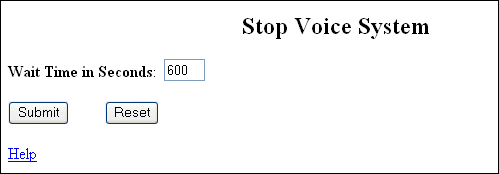
The Integrity system administrator views call processing and waits until all calls end, as shown on the System Monitor screen that follows. You may skip this step if you are shutting down the voice system at a time when no calls are being handled. You follow the sysmon command with a number indicating the number of pages you want displayed. Since the Integrity IR system has fewer than 120 channels, one page of information is enough.
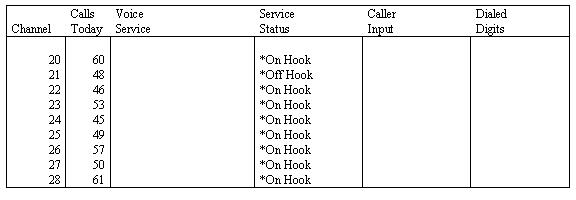
System messages appear as the voice system is shut down.