

To use the Web Administration tool to set up features on Avaya IR, you can use the root login and password, or you can set up one or more additional user accounts with the correct administrative privileges.
Setting up user accounts for administering Avaya IR includes:
To establish user accounts:
The Admintool interface starts, as shown in the following figure.
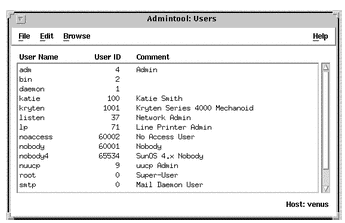
The system displays the Add User window.
Consider the following points when entering data about the new user:
For more information, see the Sun Solaris 8 System Administration Guide, Volume 1.
A user account other than root must me set up with an Avaya IR privilege of Administration or Operations in order to log in to Web Administration. The Operations privilege allows access to fewer Web Administration menu items than the Administration privilege. For example, a user with an Operations privilege cannot administer Backup and Restore.
To assign administrative privileges:
The system displays:
Assigning VIS permissions: Administration
for user login: username
Confirm (Y/N)
The system displays:
login: username has been assigned VIS permissions level: Administration
You can now access the Web Administration interface using the new user name.