This topic has the following information:
The Access Security Gateway (ASG) provides the
newest generation of strong authentication for the S8300 and INTUITY
AUDIX system logins. See Security Overview
and the ASG Key User Guide, document number 585-212-012, for
more information about ASG and INTUITY AUDIX security.
ASG protects the INTUITY AUDIX system by challenging
each potential dial-up session user when the authentication type is
set to ASG for that particular login (such as sa or vm). See Maintaining
ASG Login IDs for more information on adding an ASG login.
|
Authentication Type?
|
ASG
|
ASG Challenge/Response
|
|
Password
|
System password
|
|
Blocked
|
No access allowed
|
To respond to the ASG challenge, the user must
have a handheld device, called the ASG Key. The ASG Key must be set
with an ASG secret key number that matches that of the user's ASG secret
key number in the INTUITY AUDIX system.
How to Log In with ASG
When you begin a remote session with an INTUITY
AUDIX system that has the ASG feature activated, the system prompts
you with a challenge.
To log in to a system that has ASG activated
for your login:
- Enter your login ID at the
login: prompt.
The terminal screen displays the following
message:
Challenge: xxxxxxx
Response:
- Press Enter (
 ) on the ASG Key to start the ASG Key.
) on the ASG Key to start the ASG Key.
The ASG Key displays the following message:
PIN:
- On the ASG Key, type your PIN and press Enter
(
 ).
).
- On the ASG Key, type the challenge number
that is displayed on the terminal screen, and press Enter (
 ).
).
The ASG Key displays the unique, 7-digit
response number that corresponds to the challenge number you entered.
The challenge and response numbers are valid for this session only.
- On the terminal screen at the
Response:
prompt, enter the response number that is displayed on the
ASG Key.
If the authentication process is successful,
the system displays the S8300 Administration
main menu.
Maintaining
ASG Login IDs
You maintain ASG Login IDs by using the S8300
MultiVantage software. Once you establish an ASG login for a Login ID,
anyone with that login who attempts to access your system remotely through
a protected port is prompted for the challenge response number.
|
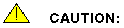
Enabling validation for the vm login causes interruption of the
INTUITY administration and data acquisition package (ADAP). If
you use ADAP, do not enable ASG for the vm login.
|
|
Note: The default
authentication type for sa and vm is UNIX, which requires
the usual UNIX login and password. You must be logged in as sa
to add an ASG login for sa or vm.
|
For more information about managing ASG logins, see the Administrator's
Guide for Avaya MultiVantage Software, 555-233-506, Issue 4.



