TIP/Ring Circuit Card Diagnostics
Diagnosing a Voice Port
To diagnose a voice port without removing the tip/ring circuit card from service:
- Start at the INTUITY Main Menu and select:
Customer/Services Administration
Diagnostics
Voice Port Loop Around TestThe system displays the Voice Port Loop Around Test Window.
- Enter a channel number in the
Dialing Channel:field.The dialing channel is the channel that sends the signal used to diagnose the target channel.
- Enter the number of the channel you want to diagnose in the
Target Channel:field.- Enter a test type in the
Test Type:field.The following tests can be run on the voice port. Those marked with an asterisk (*) are run during the test regardless of what you enter in the
Test Type:field.
- Enter no in the
Immediate Diagnose?field.If you enter yes in this field the diagnostic is performed immediately regardless of the current state of the dialing channel.
- Press F3 (Save).
The system completes the diagnostics and displays the Voice Port Loop Around Test Results Screen.
- Press ENTER.
The system displays the Voice Port Loop Around Test Window.
Tip/Ring Circuit Card Diagnostics
Access the alarm log to determine which tip/ring circuit card is having a problem.
To diagnose one or more tip/ring circuit cards:
- Start at the INTUITY Main Menu and select:
Customer/Services Administration
Diagnostics
Voice Board Diagnostics
DiagnoseThe system displays the Diagnose Equipment Window.
Each voice card has a number from 0 through 2. This number is determined by the card's address, which is set by dip switches. The card number is shown on the first line of its display.
- Enter card in the
Equipment to diagnose:field.- Enter the number of the cards you want to diagnose in the
Equipment Number:field.
Do not diagnose all of the voice cards at once. This may leave no channels available on the system to accept incoming calls.You can enter card numbers in several forms:
- A single card number (for example, 1)
- A range of card numbers (for example, 0-2)
- A list of single card numbers (for example, 0,1,2)
- A list of single cards and ranges (for example, 0-2)
- Enter n in the
Immediate Diagnosis?field so that the card will be diagnosed when it is free of calls.
- Press F3 (Save).
Depending on the number of cards selected, diagnosis can take several minutes. When the diagnosis is complete, the system displays the following message:
Request to diagnose Tip/Ring card <number> is completed.- Press ENTER.
The system diagnoses the tip/ring circuit card.
If a card and all of its channels pass diagnostics the system displays the following message in the Diagnose Equipment Results screen.
If the system displays either of the following messages, the system did not detect a working telephone line connected to the voice port. If you see either of the following messages complete Steps a through c.
No loop current on channelnumber
Channel number changed to state FOOS
- Verify that the telephone line is properly connected to both the tip/ring circuit card and the switch.
- Verify that the analog line is set up properly on the switch.
- Verify that the switch port has a dial tone. To do so, remove the analog line, plug in an analog telephone, and listen with the handset for dial tone.
If there is dial tone, the tip/ring circuit card is defective. If there is no dial tone, the problem is with the switch. Verify the wiring and administration of the switch.
If the system displays the following message the system did not detect dial tone. However, it did detect loop current. This could be a result of excessive load on the tip/ring circuit card. If you see the following message, complete Steps a and b.
Diag TRnumber: No dial tone frequencies set- Verify that the analog lines are distributed over several tip/ring circuit cards.
- Verify that the switch administration for the ports is valid.
If the system displays either of the following messages the channel or circuit card is not working. If you see either of the following messages, replace the tip/ring circuit card.
Busying Out Channels on a Tip/Ring Circuit Card
Busying out a tip/ring circuit card takes all channels on that card out of service so that calls are not forwarded to those channels. You may also busy out one or more individual channels.
Do not busyout all of the voice cards at once. This may leave no channels available on the system to accept incoming calls.To busyout a tip/ring circuit card:
- Start at the INTUITY Main Menu and select:
Customer/Services Administration
Diagnostics
Voice Board Diagnostics
Busy OutThe system displays the Busyout of Voice Equipment Window.
The
New State:field displaysmanoos. This is the state to which the cards or channels selected will be changed. This field cannot be changed.- Enter card or channel in the
Equipment:field.- Enter the numbers of the cards or channels you want to busyout in the
Equipment Number:field.Circuit card numbers range from 0 through 11. Channel numbers range from 0 through 17. You can enter card numbers and channel numbers in several forms:
- A single card number (for example, 1)
- A range of card numbers (for example, 0-2)
- A list of single card numbers (for example, 0,1,2)
- A list of single cards and ranges (for example, 0-2)
- Enter n in the
Change Immediately?field.- Press F3 (Save).
When the state change is complete, the system displays a Command Output screen.
Releasing Channels on a Tip/Ring Circuit Card
Releasing the channels on a tip/ring circuit card puts all channels on that card in service so that they can accept and process calls. You can also release one or more individual channels.
To release channels on a tip/ring circuit card:
- Start at the INTUITY Main Menu and select:
Customer/Services Administration
Diagnostics
Voice Board Diagnostics
ReleaseThe system displays the Release of Voice Equipment Window.
The
New State:field displaysinserv. This is the state that the cards or channels selected will be changed to. This field can not be changed.- Enter card or channel in the
Equipment:field.- Enter the number of the cards or channels you want to release in the
Equipment Number:field.Card numbers range from 0 through 10. Channel numbers range from 0 through 63. The circuit card and channel numbers can be entered in several forms.
- A single card number (for example, 1)
- A range of card numbers (for example, 0-2)
- A list of single card numbers (for example, 0,1,2)
- A list of single cards and ranges (for example, 0-2)
- Enter y in the
Change Immediately?field so that the card or channel is released immediately.- Press F3 (Save).
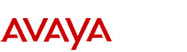
http://www.avaya.com Avaya UCS Information Development |