Running a remote update can use
one of your networking ports for quite some time. If you want to delete
a remote user immediately but do not want to run a remote update, you
can delete that user manually. For example, to conserve system resources,
you might want to delete an administered remote user with an old Last
Usage date.
|
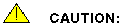
Mailing lists often include administered remote users. If you
manually delete a remote user, the user's name is then removed
from mailing lists with no notification to the user or the mailing
list owner.
|
To delete remote users manually:
- Start at the Messaging Administration main menu and
select .
Enter your login.The system then displays the AUDIX
Command Prompt screen.
- Enter remove
remote-subscriber machine_name remote_user_extension
at the
enter command: prompt, where machine_name is
the name of the networked system and remote_user_extension
is the extension of a user on that system.
The system displays the
following message:
Press [Enter] to
execute or [Cancel] to abort.
- Press F3 (Enter)
to remove the remote user from the system database.
The cursor returns to
the command line, and the system displays the following message:
Command Successfully
Completed.
- Repeat Step 2
and Step 3 for each remote user you need to delete.
- Enter exit
or another administrative command at the
enter command:
prompt.



