|
Note: Complete this step if your location
is outside of the United States.
Installations inside the United States are set up automatically
for alarm origination by the Remote Service Center.
|
|
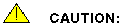
Do not activate alarm origination for MERLIN LEGEND integrations unless the customer has purchased the optional alarm origination feature.
|
Activating alarm origination causes a remote location,
such as the remote service center, to receive notification of alarms
that occur on the INTUITY AUDIX LX system. Notification can only occur
if the Maintenance Modem has been installed. See Connecting
the Modem or Activating the Modem
for more information.
To administer the Alarm Management page:
- Clear all alarms.
- Check the CD drive for a CD-RW (at
least 4x speed).
If the drive does not contain a CD-RW for the
nightly backup, insert a labeled CD-RW into the drive.
|
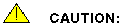
Do not activate Alarm Origination unless the CD drive contains
a back-up CD-RW. |
- Go to the Administration
main menu and select Alarm Configuration.
The system displays the Configure Alarms page.
- Type the product ID number in the
Product
ID field.
|
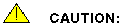
The product ID is always a 9-digit number beginning with the
number 2. Do not continue without the correct product ID number. |
- Select the type of alarm from the
Alarm
Origination drop-down list.
- Verify that the entry in the
Alarm
Suppression field is inactive.
If it is not, select inactive from the drop-down list.
- Make other selections as needed. Click
the field names or the Help button to see complete field descriptions.
- Click Save.
The system displays an information screen and
the following message:
The alarm form has been updated.



