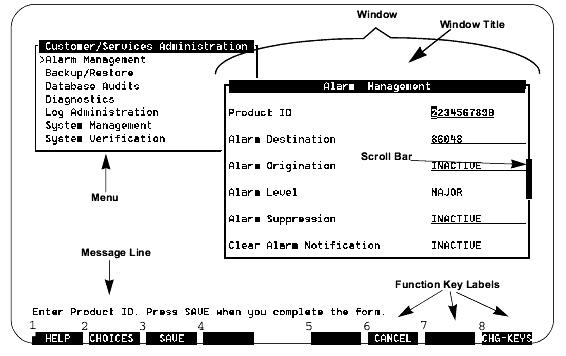Table: Component Descriptions: Avaya Intuity Administration Windows
| Component |
Description |
| Menu |
A special type of window that contains a list of options. A menu differs from other windows in that you can not enter data in it. You highlight an entry in the menu and press Return to select the entry. After selecting a menu option, the menu disappears, and you return to a data entry field in a window. |
| Window |
The bounded portion of the administrative interface through which you can view system information or status. Differs from a screen in that a screen fills the viewing area of the monitor while a window has an edge and is displayed only on a portion of the viewing area. |
| Window Title |
Shows the name of the window or menu. |
| Scroll Bar |
Indicates if a window contains more than one screen of information. If the scroll bar contains a downward arrow, press the DOWN ARROW key, PageDown, or F3 (NextPage) to scroll to the additional information. When there are no more screens, the arrow on the scroll bar changes to an upward arrow, and pressing the UP ARROW key, PageUp, or F2 (PrevPage) will scroll back through the information. |
| Message Line |
Contains a brief message about how to use the window. |
| Function Key Labels |
Boxed labels that correspond to the first eight function keys (F1 through F8) on your keyboard. Each label represents a command that is executed when the corresponding function key is pressed. If more than one window is open, the commands displayed apply only to the active screen. If no command label appears for a given function key, that key is not available for the active window. To display an additional set of function key labels, press F8 (Chg-Keys). |