

The first time you open the Web Administration tool in Internet Explorer, you will receive a security alert and be prompted to install the SSL certificate. If you do not install it, you will see the alert each time you open the Web Administration tool until you do.
To install the SSL certificate for Microsoft Internet Explorer (version 5.0 or higher):
The system displays the Avaya Interactive Response Web Administration selection page.
The system displays a security alert window similar to the following:
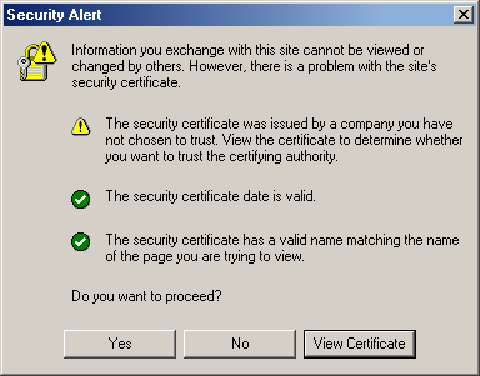
The system displays a Certificate window similar to the following:
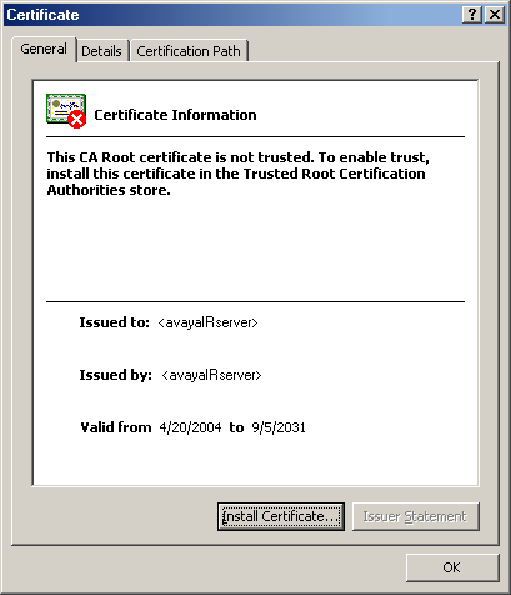
where <avayaIRserver> is the domain name or IP address of the Avaya IR server.
The system displays the Certificate Import Wizard window.
The system displays a Security Warning dialog box that contains the question: Do you want to install this certificate?
The system displays a dialog box indicating that the import was successful.