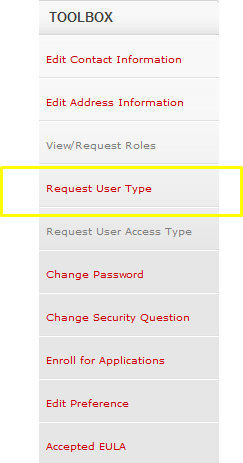Avaya SSO Login: Changing from a No Relationship user to a Customer or Business Partner
As a No Relationship user, you can open a Service Request using "Create Service Request" at https://support.avaya.com, but these Service Requests will be unentitled and only route during business hours, which can result in a delay in assignment. Theyse Service Requests also may be subject to billing.
1) Converting from a No Relationship User to a Customer
Logon to your SSO Profile
Or
To convert to a Customer, you must Request Access to a Sold To. Please follow these steps:
In the Tool Box, choose “Request User Type”
Enter your Company’s Sold To number in the box provided and press “Next”
The request will then be routed to your Company’s SSO Company Administrator or to an Avaya Access Administrator, if you do not have a Company Administrator, for approval. Once it has been approved, you will receive an email notification.
2) Converting from a No Relationship User to a Partner
To change from a No Relationship User to a Partner, you will need to have your email address released and re-register as a Partner, using your Partner Link ID.
Please contact IT Systems Help to open a ticket to make this change. Information on how to open a ticket can be found at:
Change Your User Access Information:
1) Change from User to Company or Sold to Administrator:
Access the Avaya Support site and go to the Toolbox as listed above in Number 1.
From the Toolbox, select "Request User Access Type."
Select the desired User Access Type (i.e. Company Administrator or Sold to Administrator)
Click Save.
If you are asking for a lower security level, your request will be automatically approved. If you are asking a higher security level, your request will be sent for approval to the current Company Administrator. Once they have approved your request, your User Access Type will be updated.
***Note: If the person designated as Company Administrator has left the company or no longer has access to their email, you will need to open a ticket with Avaya IT to change your User Access Type by calling 1-866-282-9248. Press prompt 1 for Avaya Customers and then prompt 2 for SSO/CXP Support not related to password reset.
These and other changes to your SSO Profile are covered in the Guide to Managing Your Avaya Access Profile for Customers and Partners manual. For additional information, please view the Guide to Managing Your Avaya Access Profile at
https://downloads.avaya.com/css/P8/documents/100078297