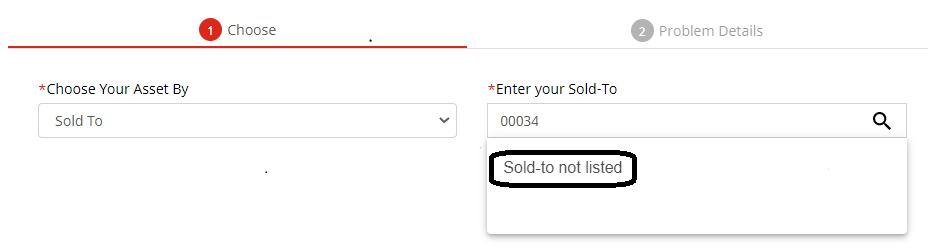1. Missing Access to the Sold-To
If you have a Service Outage, please use the Report Service Outage button on https://support.avaya.com. This document only refers to the Service Impacting and Non-Service Impacting tickets entered through the normal Service Request (non-outage) flow.
As a logged-in SSO user, you can confirm your access to sold-to’s by the lookup tool available to you at: https://support.avaya.com/support/STLookup.action. This is an exportable data pull of all the Sold-To’s and Nortel Site IDs you have access to.
If you are not able to find the sold-to you want for ticketing on the list, than you can use the “Sold-to Not Listed” functionality on the Service Request Creation dialog:
· Go to https://support.avaya.com
· Select Create New Service Request
· In the Find your Sold-To box, type some valid data, like part of a sold-to number, name, … and at the bottom of your pick-list you will see “Sold-To Not Listed”
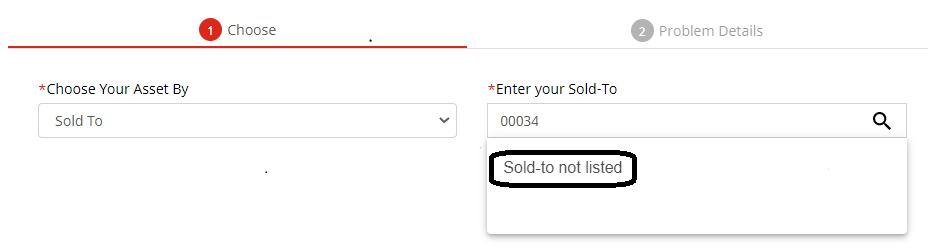
· This will pull up a simplified ticketing form. Ensure you explain the circumstances (you do not have access to the requested Sold-To, so that agent will understand why you’ve chosen this option)
· Caution!
o These Service Requests will be opened as non-entitled and only route during local business hours
o Until the agent moves the SR to a Sold-to your SSO has access to, you, nor anyone in your Company / Link ID will not be able to see or manage the SR through the web.
2. Asset is listed on the sold-to, but is not entitled
During sold-to creation, you may query on an Asset attribute like a Serial Number, SEID or Sold-to, but not be able to find it. Try toggling to the “Assets without Entitlements” View. You can also leverage the “EXPORT ASSET LIST TO .CSV” function to explore your asset list in an Excel file.

Caution!
These Service Requests will be opened as non-entitled and only route during local business hours
Ensure you explain your situation in the Additional Notes section so that the agent will understand the scenario of the lack of entitlement.
3. Asset is not listed on the Sold-to
During sold-to creation, looking at a Sold-To, you may not find the asset you are looking for in either the “Entitled Assets” or “Assets without Entitlements” view.
This means that the asset that you are looking for is either not on your install-base, or is not an asset available for Service Request creation (we do not list all the sub-components, but just the box-level assets). Remember, you can leverage the “EXPORT ASSET LIST TO .CSV” function to explore your asset list in an Excel file.
If you do not find the appropriate asset, you can leverage the “Asset not listed? Open an unentitled Service Request for this product here” option at the bottom of your Asset Pick-List.
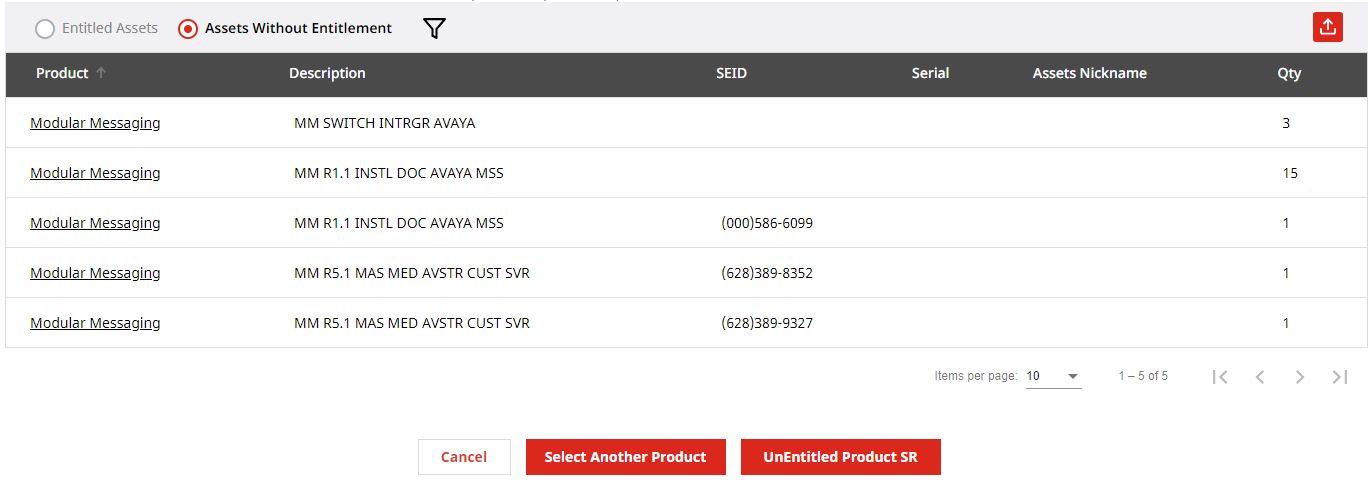
Caution!
These Service Requests will be opened as non-entitled and only route during local business hours
Ensure you explain your situation in the Additional Notes section so that the agent will understand the scenario of the lack of entitlement.
Correcting Data Issues
1. Missing Access to the Sold-To
· If you are a BP and you don't have access to a Customer Soldto, then please use the Customer Authorization Tool (CAT) at https://support.avaya.com/cat to request consent from the end user
· If you are a Customer or Partner and sites of your Company are missing, then please contact your regional IT helpdesk – go to https://support.avaya.com/contacts - informing the SoldTo number/s missing.
2. Asset is listed on the sold-to, but is not entitled
· You can review agreements Avaya has loaded against a sold-to or asset through “Explore Accounts / Sold Tos” from My Information, located at the top of most screens
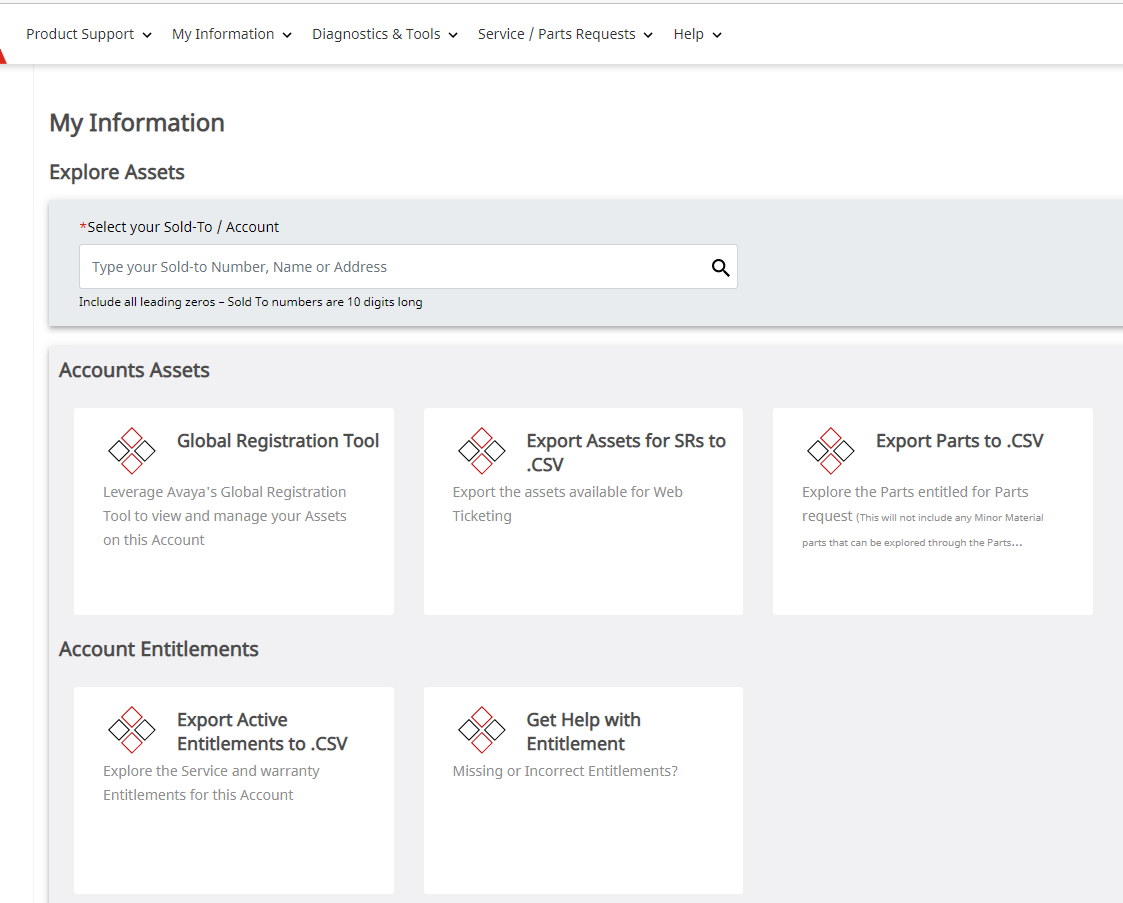
3. Asset is not listed on the Sold-to
· Classic Avaya equipment should be registered through the Global Registration Tool at https://grt.avaya.com for indirect customers of Business Partner
· If you are a direct customer, contact your Business Partner or Avaya Sales Representative to review your Classic Avaya equipment registration
· If you are missing heritage Nortel equipment, note that new contracts can load weekly on Wednesdays, and data you have may not have flowed yet. Equipment that is not now, or was never under a maintenance agreement will not appear on your Siebel Install base.
· For any these or any other scenarios you can contact the ITSS helpdesk – go to https://support.avaya.com/contacts to review your regional information