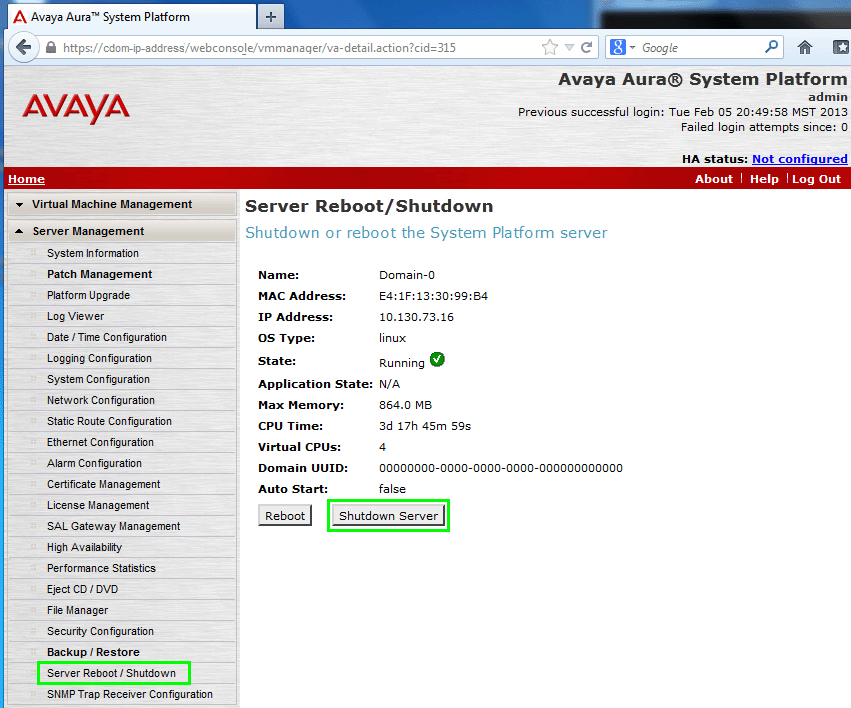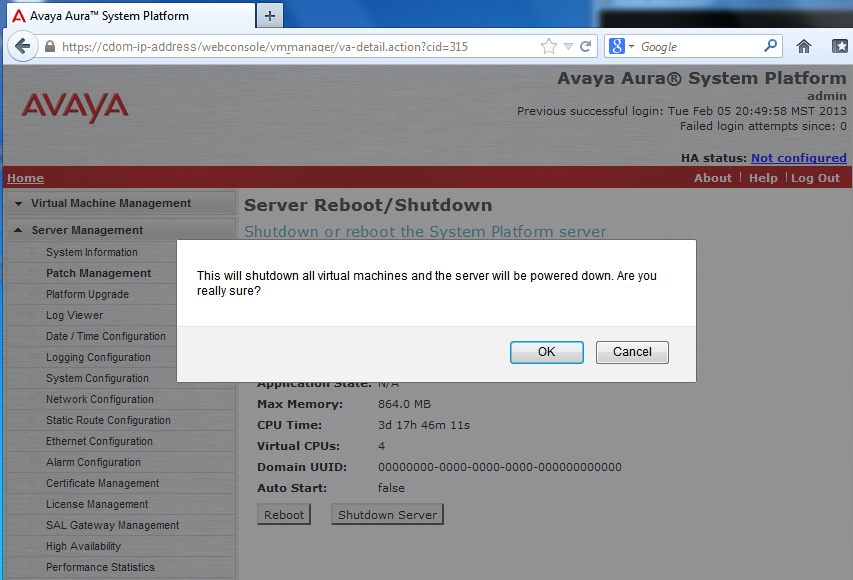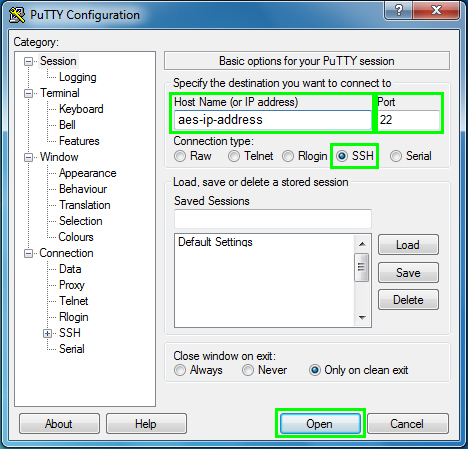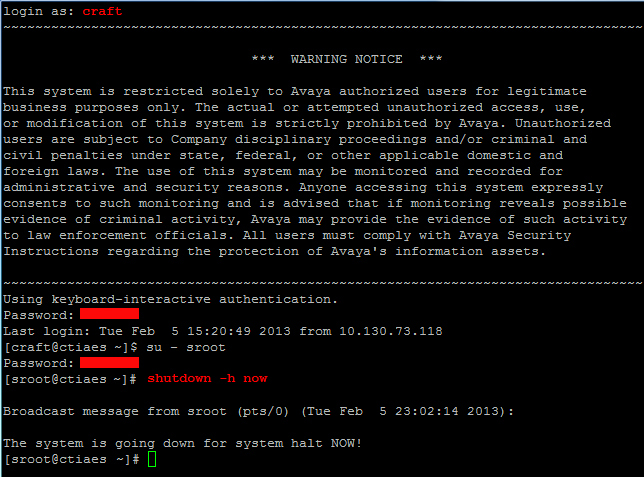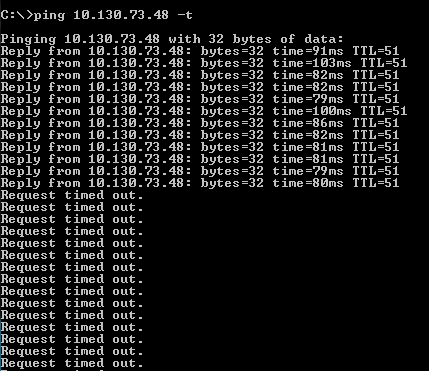IMPORTANT NOTE: Prior to performing this process we strongly advise to perform a Backup of AE Services, instructions are at the bottom of this Document.
Procedure to Shutdown Application Enablement Services (AES) on System Platform
About this task
You can access the System Platform Webconsole from a Web browser on your laptop or another computer connected to the same network as the System Platform server.
Procedure
1. Open a compatible Internet browser on your computer. (Currently, System Platform supports Internet Explorer 7, and Firefox 3.6 and later.)
2. Type the URL: https://ipaddress, where ipaddress is the IP address of the Console Domain (CDOM) that you configured during installation of System Platform.
Example: https://cdom-ip-address/webconsole/
(default user - admin)
Note: This is a secure site. If you get a certificate error message, follow the instructions on your browser to install a valid certificate on your computer.
3. Enter a valid user ID. (default user - admin)
4. Click Continue.
5. Enter a valid password.
6. Click Log On.
The system displays the License Terms page when you log in for the first time.
7. Click I Accept to accept the end-user license agreement.
The system displays the Virtual Machine List page in the System Platform Web Console.
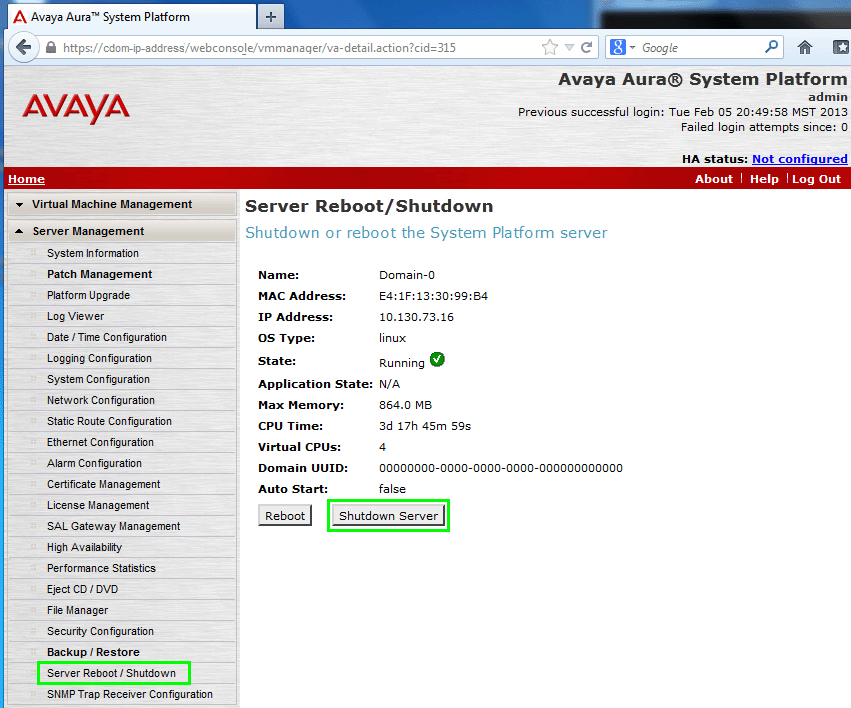
Browse to the following links:
Server Management > Server Reboot / Shutdown
Select to Shutdown the Server the System Platform Server (this will gracefully shut down the AES Template):
Shutdown Server
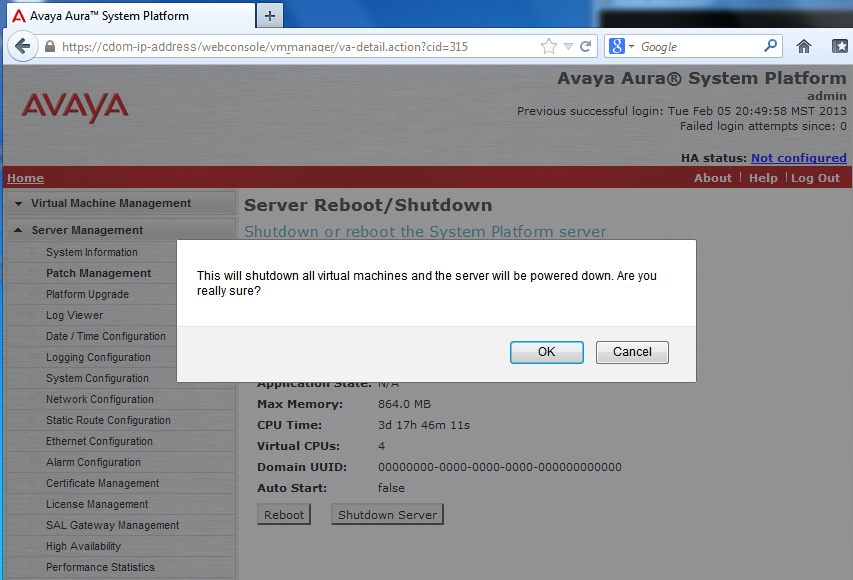
The server should shut down in between 3 and 5 minutes, to ensure the server is down ping each of the following, dom0, CDOM and AES from your computer.
C:> ping aes-ip-address
C:> ping cdom-ip-address
C:> ping dom0-ip-address
Procedure to Shutdown Application Enablement Services (AES) on Bundled (Turnkey), Software Only (SWONLY) or Virtualization Enablement (VE) vAppliance / VMWARE Offer:
About this task
This procedure assumes that you have a secure shell (ssh) client, such as PuTTY running on your administrative workstation.
Procedure
1. Start your ssh client, and complete the information in the dialog box that it presents to open a session. For example, specify the following information to open a session to the AE Server.
- Host Name (or IP address) - enter the host name or IP address of your AE Server, for example, aeserver.example.com.
- Port - enter 22.
- Connection type - enter SSH.
- Click Open.
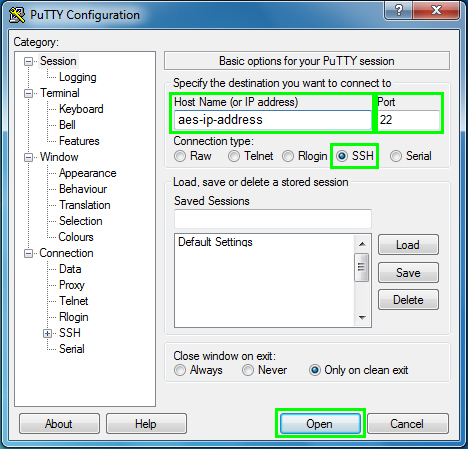
Note: The server displays the PuTTY Security Alert window the first time you connect. If you see this window, click Yes to accept the server’s host key. The system displays the PuTTY window.
2. If you are an Avaya service technician or Business Partner, log in as follows:
a. At the login as: prompt, type 'craft'
b. At the password prompt, type the password for the craft account.
c. At the command prompt, type 'su - sroot'
d. At the password prompt, type the password for the sroot account.
3. If you are a Customer, log in as follows:
a. At the login as: prompt, type 'cust'
b. At the password prompt, type the password for the cust account.
c. At the command prompt, type 'su - root'
d. At the password prompt, type the password for the root account.
Once logged onto the AES server as a root level User, execute the following commands:
[root@aesserver tmp]# shutdown -h now
Broadcast message from root (pts/0) (Tue Feb 5 23:13:28 2013):
The system is going down for system halt NOW!
[root@aesserver tmp]#
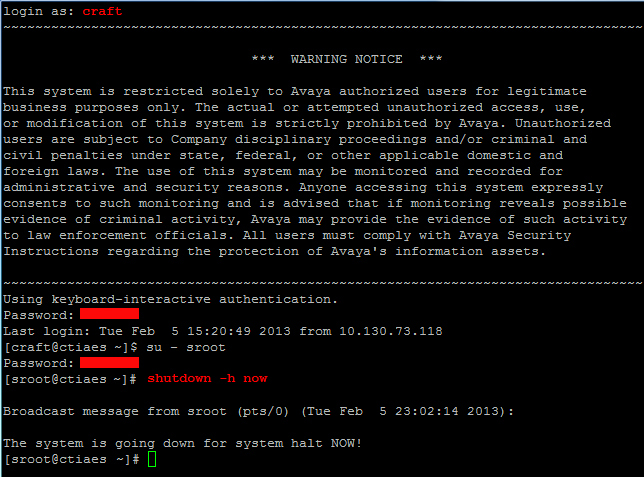
The server should shut down in between 3 and 5 minutes, to ensure the server is down ping the AES from your computer.
C:> ping aes-ip-address
Example:
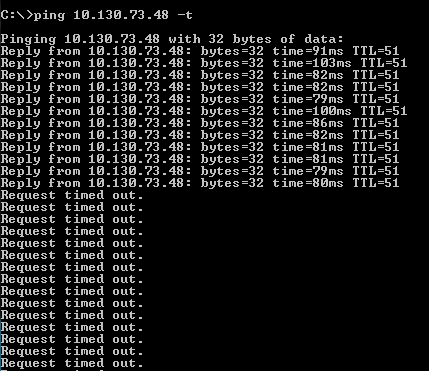
NOTE: If you are shutting down the server for a Power Outage, as a precaution you can also remove the power cable(s) from the back of the server.
Backing up the AE Services database
About this task
This procedure applies to all releases.
Procedure
1. From your browser, log in to the AE Services Management Console with the appropriate user account and password. (craft or the cust account)
2. From the CTI OAM home page, select Maintenance > Server Data > Backup.
3. From the Database Backup Continue page, click on the link "Here".
A file download dialog box is displayed, which allows you to either open or save the backup file (named as
ServerName_AESReleaseVersion_aesvcsdbDDMMYYYY.tar.gz.enc where DDMMYYYY is a date stamp).
Note: The tar file MD5 checksum is displayed on the web page. Use this checksum to verify the file was downloaded correctly.
4. Click Save, and download the backup file to a safe location. For example, save the file to your local computer or another computer used for storing backups.