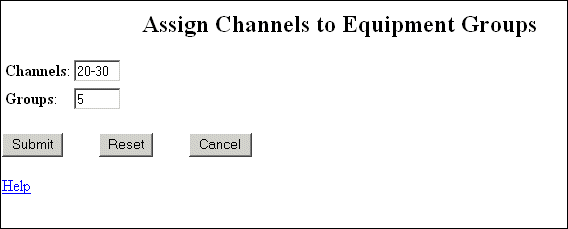Integrity Insurance has added a service to provide callers with information on their new supplementary Medicare insurance. The service is assigned to channels 20-30. A week after adding the service, the Integrity system administrator found that other operations were sometimes interfering with calls handled by the new number. To avoid further problems, she decided to dedicate equipment group 5 to the channel.
Unassigning channels from groups
Other services are currently using channel 5, so the first step is to unassign the channels from the group.
To unassign channels from the group:
The system displays the Channels to Groups screen.
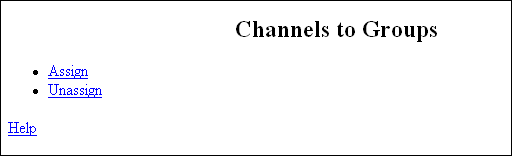
The system displays the Unassign Channels from Equipment Groups screen.
The Integrity system administrator made the entries as shown in the following screen to unassign channels 1 through 19 from group 5.
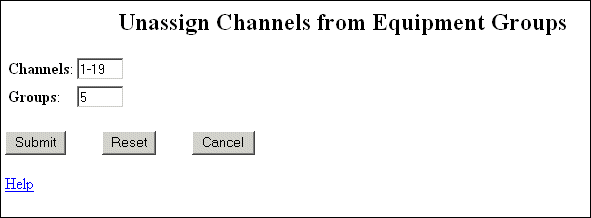
Equipment group 5 is now free to be assigned to other channels.
Assigning channels to groups
To assign channels to equipment groups:
The system displays the Assign Channels to Equipment Groups screen.
The Integrity system administrator made the entries as shown in the following screen to assign channels 20 through 30 to group 5.