If a full backup of the Avaya IR system exists, the system can be completely restored without needing to install software of re-administration of features.
|
|
|
Step
|
System prompt
|
Action
|
1.
|
ďż˝
|
Perform Steps 1 through 21 of Install system software. After Step 21, the system displays the following prompt:
|
2.
|
Welcome To Avaya Interactive Response R1 Installation and Recovery.
Please select one of the choices below.
I to Install or R for Restore
|
Type r and press Enter, to begin restoring the system from backup.
|
3.
|
The system prompts you make sure the LAN cable is plugged in before proceeding.
|
If necessary, see Connecting the platform to the LAN for more information.
|
4.
|
You will next have to enter the nfs pathname to the backup image.
The format is backuphostip:/path/systemname.DddmmyyThh:mm:ss
Where:
backuphostip is the ip address of the system where backup is located.
path is the pathname to the directory on the backuphost where backup file is located.
systemname is the host name of the system that back up was created from.
There should be two files on the backuphost: systemname.DddmmyyThh:mm:ss.full and systemname.DddmmyyThh:mm:ss.diskinfo.
Enter the nfs pathname to the backup image now.
|
Type the NFS pathname to the backup file and press Enter.
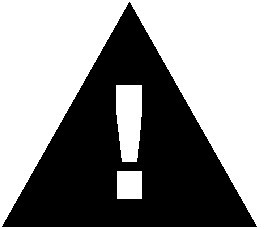 Caution: You must use the IP address of the system where the backup is located (backuphostip). If you use a URL instead, the restore operation will fail. Caution: You must use the IP address of the system where the backup is located (backuphostip). If you use a URL instead, the restore operation will fail.
The system extracts the data from the backup file, install the data, then reboots. This process takes several minutes.
|
5.
|
Configuring default router
Set default network router IP address [y,n,?]
|
Type y the press Enter.
|
6.
|
Set Router IP Address (ex. 192.1.7.254 ):
|
Type the router IP address then press Enter.
|
7.
|
Is router address <192.1.7.254> correct [y,n,?]
|
Type y then press Enter if the router address is correct.
|
8.
|
On this screen you can create a root password.
A root password can contain any number of characters, but only the first eight characters in the password are significant. (For example, if you create `a1b2c3d4e5f6' as your rootpassword, you can use `a1b2c3d4' to gain root access.)
You will be prompted to type the root password twice; for security, the password will not be displayed on the screen as you type it.
> If you do not want a root password, press RETURN twice.
Root password:
|
Type the root password then press Enter.
|
9.
|
Press Return to continue.
|
Press Enter.
|
10.
|
Re-enter your root password.
|
Type the root password and press Enter.
|
11.
|
Press Return to continue.
|
Press Enter.
|
12.
|
System identification is completed.
The system boots and displays the console login prompt.
|
Log in as you normally do.
If incremental backups were made after the full backup, restore them using the Web Administration interface.
For more information, see Creating and restoring backups in <mav_pro_name> System Help.
|

