

You can do a full backup or a partial backup, and you can restore any backup to the system. (This procedure assumes the system is fully operational. See Restoring the system for disaster recovery.)
Avaya recommends that you perform a full backup after the initial installation.
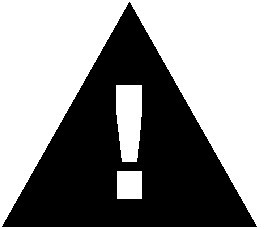 CAUTION:
CAUTION:
The transfer of large backup images may slow your network performance.
Using the Web Administration interface
Backups are done using the main menu's Backup/Restore options.
To do a full backup:
To do a partial backup:
To restore a backup:
Using the command-line interface
Note:
You can use the schedback command to create a cron job to schedule a backup, and you can use the delbackup command to remove backups from the cron table. Running delbackup removes the Backup entry permanently from cron.