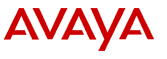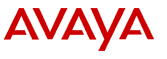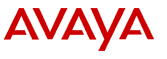
Display speech resource status screen
You have several options for displaying the speech proxy status. In each case, choosing Reset sets the fields to their default values.
- You can view the status of a specific speech resource from the Display Speech Resource Status screen
- You can see the status of a specific speech resource running on a specific server from the Display Speech Resource Server Status screens
Note:
If you attempt to display a resource type that is not configured, the system prompts you to Check command line option -r and proxy configuration files... Instead of modifying the files, you should go to the Speech Proxy Administration screen (Feature Packages > Speech Administration > Administration) and verify that you have correctly administered the resource.
Fields
The following fields are displayed by the browser:
- Chan � The channel that is running a speech resource
- IP � The IP address of the server
- Port � The port number
- Ports Available � The number of ports (connections) the proxy server supports
- Processing � The voice application that is running
- Remote � The socket number of the speech server that is receiving data from the system
- Resource (Resource Type) � The name of the resource
- Server � The name assigned to a speech proxy server. The name must be a name that is defined in the resource's .cfg file.
- State � The maintenance state of the port
- Status � The maintenance state of the resource type
See also