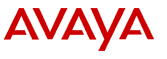
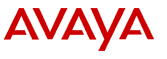
Follow the steps below to install the system software from the Avaya IR CD media, which includes the Solaris 8 operating system and all the Avaya IR software. You will need the following CDs:
Note:
Many of the system prompts in this procedure require the use of function keys. Typically, if the function keys do not work, you can use them by pressing Ctrl+F then pressing # where # is the function key number. If the terminal type is xterm, then use the following procedure so the function keys will work properly:
1. Type export TERM=xterm and press Enter.
2. Type export SMTERM=xterm and press Enter.
Step |
System prompt |
Action |
1. |
After powering the system up, it displays messages indicating that it is attempting to boot the operating system from the hard disk. |
At any point during or after the attempted boot process, display the open boot (ok) prompt by either:
|
2. |
ok |
Open the CD-ROM drive bay and insert the CD labeled Avaya IR R1.0 System Media and Drivers. Close the CD-ROM drive bay. |
3. |
ok |
Type boot cdrom - install and press Enter. The system displays messages indicating that it is resetting itself and initializing memory. |
4. |
Select a Language 0. English Please make a choice (0 - 5), or press h or ? for help: |
Type the number of the language you want to use and press Enter. |
5. |
Select a Locale 0. English (C - 7-bit ASCII) Press Return to show more choices. Please make a choice (0 - 50), or press h or ? for help: |
Type the number of the locale you want to use, which determines the format of screen text, and press Enter. Note: |
6. |
Configuring default router Enter default router IP address (ex. 192.1.7.254) or 'none': |
Type the IP address of the default router and press Enter. The system verifies the default router. This activity takes a few minutes to complete. |
7. |
The next two screens describe the installation program. |
Press F2 to acknowledge the screens. If the system is attached to a network, it assumes that you want to configure the system for network usage. Go to Step 10. If the system is not attached ot the network, it displays the following prompt: |
8. |
Networked [ ] Yes |
If you plan to connect your system to a network, position the cursor between the Yes brackets using the arrow keys. Press Enter. An X appears in the brackets to indicate your selection. Press F2. |
9. |
Use DHCP [ ] Yes |
Select whether DHCP is to be used on your LAN. Press F2. If you choose No (the preferred option), the system uses static IP address for proxy connections. |
10. |
Host name: |
Type your host name (the name of your computer on the network) and press F2. |
11. |
IP address: |
Type the IP address of the computer and press F2. |
12. |
System part of a subnet [ ] Yes |
Choose whether your system is part of a subnet and press F2 If you choose Yes, the system prompts you for the subnet mask. In this case, enter the subnet mask and press F2. |
13. |
Netmask: |
Type the subnet mask and press F2. |
14. |
Enable IPv6 [ ] Yes |
Choose No and press F2. IPv6 is not supported. After a short wait (approximately 30 seconds), the system displays the network information you entered similar to the following example: |
15. |
Host name: host |
Review the information to make sure it is accurate and press F2 to continue. If the information is not correct, press F4 and correct the information starting with the Networked question. |
16. |
Configure Kerberos Security [ ] Yes |
Choose No and press F2. Kerberos Security is not supported. |
17. |
The system displays a confirmation screen. |
Press F2 to acknowledge. |
18. |
Name service [ ] NIS+ |
Select your name service and press F2. Although this is specific to your site, the most common selection is DNS. If you selected DNS, the system displays the following series of messages to set up the DNS name service. |
18a. |
Domain name: |
Type your domain name and press F2. |
18b. |
Server's IP address: |
You can enter up to three IP addresses for DNS servers. Type the IP address and press Enter to move to the next field. When done, press F2. |
18c. |
Search domain: |
You can enter up to six search domains. Type the search domain and press Enter to move to the next field. When done, press F2. The system displays the information you entered, similar to the following: |
18d. |
Name service: DNS |
Review the information to make sure it is accurate and Press F2 to continue. If the list is not correct, press F4 and correct the information starting with the domain name prompt. After the system accepts your name service information, it displays a series of messages requesting information about the time zone for the system. |
19. |
Regions [ ] Asia, Western |
Select the region for the system and press F2. The system displays a menu for selecting the time zone for the region you selected. The following example shows the time zones for the United States: |
20. |
Time zones [ ] Eastern |
Select your time zone and press F2. |
21. |
Date and time: date time Year (4 digits): year |
Verify that these values for year, month, day, hour, and minute are correct. If any values need to be changed, position the cursor in the appropriate field and type the correct value. Press Enter to move between field. When done, press F2. The system displays the time zone information you entered, similar to the following: |
22. |
Time zone: US/Mountain |
Review the information to make sure it is accurate and press F2 to continue. If the information is not correct, press F4 and correct the information starting with the region prompt. The system installs the system software and configures the network. This takes a few minutes. When completed, the system displays the following prompt: |
23. |
Welcome To Avaya Interactive Response R1 Installation and Recovery. Please select one of the choices below.
I to Install or R for Restore |
To begin installing the base packages for the Avaya IR system, type I and press Enter. Note: The system begins installing the base packages. After several minutes the system reboots and displays the following prompt: |
24. |
Root password: |
Type the root password to be used on the system and press Enter. |
25. |
Re-enter your root password. |
Type the root password again and press Enter. Lines similar to the following will appear: |
26. |
System identification is completed. Print services started. Jul 3 10:48:56 XXXXX sendmail[293]: My unqualified host name (XXXXX) unknown; sleeping for retry The system is ready. |
The system reboots and returns to the console login prompt. However, you may need to press Enter to display it. |
27. |
Console login: |
Type root and press Enter. |
28. |
Password: |
Type your root password and press Enter. The system logs you in and automatically opens the CD-ROM drive. |
29. |
The installation process will now continue. Put the CD labeled Avaya IR Recognizer Media R1.0 into the drive. Press enter when ready. |
Remove the Avaya IR R1.0 System Media and Drivers CD and insert the Avaya IR Recognizer Media R1.0 CD into the CD-ROM drive. Press Enter. The system copies files from the CD. This takes a few minutes. When it is complete, the system automatically opens the CD-ROM drive and displays the following message: |
30. |
The contents of the Avaya IR Recognizer Media R1.0 CD have been installed. Put the CD labeled Avaya IR R1.0 Server and Proxy Media R1.0 into the drive. Press enter when ready. |
Remove the Avaya IR Recognizer Media R1.0 CD and insert the Avaya IR R1.0 Server and Proxy Media R1.0 CD into the CD-ROM drive. Press Enter. The installation process continues for several minutes. When it is complete, the system displays the following message: |
31. |
Software installation is complete. Please reboot the system. |
Type shutdown -y -g0 -i6 and press Enter. The system reboots and displays the login prompt for Solaris 8. You must now login and install individual packages required for your particular site. See Installing individual packages for more information. |