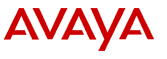
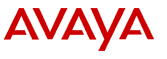
To install a service pack:
The service pack uncompresses in the current directory.
For example, to install service pack AV1-0qp, type
pgkadd -d ./AV1-0qp.ds AV1-0qp
and press Enter.
The package installation starts. The system displays various messages. In most cases, you must confirm these message by pressing Enter (to choose the default Yes response).
Note:
If you do not confirm the package installation messages, the process will exit and the package will not be installed.
After a short time, the system displays a message indicating that the installation is complete. You must reboot your system for the changes to take effect.