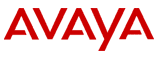
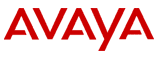
To configure a database DIP:
Note:
The name of the DIP is a link to the JDBC Administration - Edit screen.
The system displays the JDBC Administration - Edit screen for the DIP you selected. For information about this screen, see JDBC administration - edit screen.
Note:
This field is required if the Select the Database type field is set to Informix.