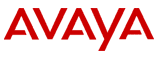
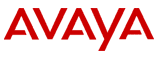
Follow the steps in this topic to configure the pre-installed system software, which includes the Solaris 8 operating system and all the Avaya IR software.
All of the IR base packages are pre-installed. However additional packages are required to make the system operational. When you complete this procedure, see Installing individual packages for information on how to install additional packages required by your system.
Note:
Many of the system prompts in this procedure require the use of function keys. Typically, if the function keys do not work, you can use them by pressing Ctrl+F then pressing # where # is the function key number. If the terminal type is xterm, then use the following procedure so the function keys will work properly:
1. Enter export TERM=xterm
2. Enter export SMTERM=xterm
Approximate time required:
Sun Blade 150: |
10 minutes |
Sun Fire 280R: |
10 minutes |
Procedure:
Step |
System prompt |
Action |
1 |
None (system is powered off). |
Power up the system. The system displays various initialization messages. When initialization is complete, the system displays the Language selection prompt. |
2 |
|
Enter IMPORTANT: |
3 |
|
This prompt appears on the Sun Fire 280R and the Sun Blade 150 if the Sun keyboard is not connected to the computer's USB port. Choose the terminal type you want to use and press Enter. |
4 |
|
Press F2 to acknowledge the screen. |
5 |
|
Press F2 to acknowledge the screens. |
6 |
|
Enter the host name for the Avaya IR system and press F2. |
7 |
|
If you plan to connect your system to a network, position the cursor between the Yes brackets using the arrow keys. Press Enter. An X appears in the brackets to indicate your selection. Press F2. |
8 |
|
Select whether DHCP is to be used on your LAN. Press F2. If you choose No (the preferred option), the system uses static IP addresses for proxy connections. |
9 |
|
Enter the IP address of the Avaya IR system and press F2. |
10 |
|
Choose whether your system is part of a subnet and press F2. If you choose Yes, the system prompts you for the subnet mask. In this case, enter the subnet mask and press F2. |
11 |
|
Enter the subnet mask and press F2. |
12 |
|
Choose No and press F2. IMPORTANT: After a short wait (approximately 30 seconds), the system displays the network information you entered similar to the following example: |
13 |
|
Review the information to make sure it is accurate and press F2 to continue. If the information is not correct, press F4 and correct the information starting with the Networked question. |
14 |
|
Choose No and press F2. IMPORTANT: |
15 |
|
Press F2 to confirm. |
16 |
|
To configure the default network router IP address, Enter |
17 |
|
Enter the IP address for the default router (if applicable). |
18 |
The system asks if the address you entered is correct. |
If it is, enter |
19 |
|
Select your name service and press F2. This choice and the prompts that follow are specific to your site. If you selected DNS, the system displays the following series of messages to set up the name server: |
19a |
|
Enter the domain name and press F2. |
19b |
|
You can enter up to three IP addresses for DNS servers. Type the IP address and press Enter to move to the next field. When done, press F2. |
19c |
|
You can enter up to six search domains. Type the search domain and press Enter to move to the next field. When done, press F2. The system displays the information your entered, similar to the following: |
19d |
|
Review the information to make sure it is accurate and Press F2 to continue. If the list is not correct, press F4 and correct the information starting with the domain name prompt. After the system accepts your name service information, it displays a series of messages requesting information about the time zone for the system. |
20 |
|
Select the region for the system and press F2. The system displays a menu for selecting the time zone for the region you selected. The following example shows the time zones for the United States: |
21 |
|
Select your time zone and press F2. |
22 |
|
Verify that these values for year, month, day, hour, and minute are correct. If any values need to be changed, position the cursor in the appropriate field and type the correct value. Press Enter to move between field. When done, press F2. The system displays the time zone information you entered, similar to the following: |
23 |
|
Review the information to make sure it is accurate and press F2 to continue. If the information is not correct, press F4 and correct the information starting with the region prompt. |
24 |
|
Enter the root password to be used on the system. |
25 |
|
Enter the root password again. |
26 |
|
The system reboots and displays the console login prompt for Solaris 8. |
27 |
|
Log in as root. You are now ready to install individual packages required for your particular site. See Installing individual packages for more information. |