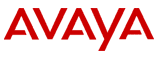
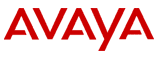
To upgrade from Avaya IR R1.0 to Avaya IR R1.2 on the same Sun Blade 150 platform:
![]() Important:
Important:
The tsc and craft login home directories are removed during migration from R1.0 to R1.2. To preserve the contents of these directories, back up the /export/home/tsc and /export/home/craft directories before beginning the migration process.
/cdrom/cdrom0/upgrade
The system begins to shutdown the system and identifies that you will need to enter the root password before you run the upgrade command.
upgrade
System messages describe the upgrade process.
The system prompts with the default file to be used to save the configuration.
The system saves the configuration. For a list of the configuration information that is saved, see Saving the configuration.
Note:
If you choose to specify a different file name, it is recommended that you place the file in the export directory because other directories may be modified during the upgrade process. You will not be allowed to use the /tmp directory.
The system removes the Avaya packages. It then installs a series of Solaris patches.
Note:
Installing the Solaris patches is a long process. Expect it to take close to 90 minutes.
When the Solaris patches are installed, the system ejects the CD and prompts for the CD labeled AVAYA IR R1.2 Software Packages - CD 2. This is the same CD that you used in step 1.
Files are copied to the hard disk and CD 2 is ejected.
More Sun and Avaya packages are installed. Adobe licensing information is displayed and accepted automatically. System message indicate encrypted packages that are not installed.
You may see an error message if a feature needs a package that was not installed. These packages are not restored. When all modules are restored, the system lists the encrypted packages that need to be installed by the Avaya Provisioning team. It also includes a reminder to reinstall the Vonetix packages. CD 3 is ejected.
The system shuts down and reboots.