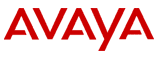
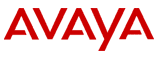
The JDBC driver for DB2 is included as part of the DB2 software installed on your database server. To install the driver, you must transfer the driver file from the database server to the Avaya IR system and then decompress the files.
To install the DB2 JDBC driver:
For Microsoft Windows installations, the driver file is usually in the directory HD:\Program Files\SQLLIB\java where HD is the hard disk drive containing the DB2 software.
For Unix installations, enter find . �name db2java.zip �print to locate the file on the DB2 server.
mv /vs/java/db2java.zip /vs/java/ibmdb2.jarjar tvf /vs/java/ibmdb2.jarThe driver software is extracted from the jar file. To enable the driver, you must restart the Apache Tomcat servlet engine.
/etc/init.d/tomcat stopThe system displays messages indicating that the Tomcat engine is stopped.
/etc/init.d/tomcat startThe system displays messages indicating that the Tomcat engine is started.