 |
Checking the Voice System, Modem, and Network
Addressing
|
This section assumes that the system just arrived from the factory
and you have cabled the componets together, or that you have successfully
installed or updated the system software.
Accessing the system
Once the software is installed, you can access the system administration
in either of two ways:
- From the console with the Netscape browser
- From any computer that has LAN access and a browser
Log in to the system from the console
- At the console, log in as craft (or sa if you are the system administrator)
with the default password.
- As soon as you log in, the system displays the Netscape browser
with the Administration Main Menu.
If you have logged in as TSC, rather than craft or sa, type webadmin
to display the web-based administration pages. If you choose to administer
the system from the command line, the system populates the web-based
administration pages for you.
Access the web-based administration pages
- From a separate system, use your favorite browser and enter the
address: http://hostname.dr.avaya.com where hostname is the name of
the machine.
- Use the craft login (or sa if you are the system administrator)
with the default password.
- The first time you log in at the console, the system displays a
Netscape license agreement. Click Accept to continue.
- If you do not see the Avaya login page that asks for Login and Password,
then make sure you have properly typed in the machine name.
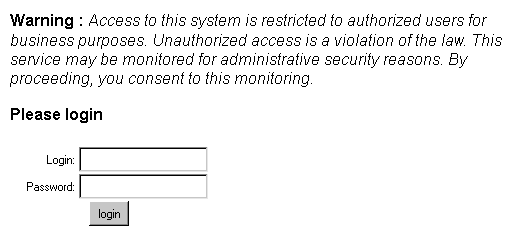
As soon as you log in, the system displays the Administration Main
Menu in your browser.
Check the Voice System Status
The voice system automatically starts, but make sure that it is running.
You can view the System Status, which includes information on the state
of the voice system. To view System Status:
- From the web-based Administration Main Menu, select:
System Configuration and Status
System Status
After a short wait, the system displays the System Status page.
- Scroll down the System Staus page to verify that the voice
system (Messaging Software) is running. Look for the entry "Voice
System is Up." If the voice system is not up, Start the Messaging
Software by selecting Utilities from the Main Menu.
- Click Return to Main Menu.
Activate the Modem
- Log in to the system with the craft login and password.
- From the web-based Administration Main Menu, select:
Basic System Administration
Modem and Terminal Administration
Install Modem/Terminal Software
The Install Modem/Terminal Software page displays.
- Complete the fields for the modem you are installing. See the online
Help for additional information about each field.
- Click Save at the bottom of the page.
Establishing System LAN Settings
- Log in to the system as craft or sa.
- Click Accept to accept the Netscape license agreement.
- From the web-based Administration Main Menu, select:
Basic System Administration
TCP/IP Administration
Network Addressing
- Complete the Network Addressing page using information from the
configuration notes or the system administrator. See the online help
for additional information about each field.
- Click Save at the bottom of the Network Addressing page.
Note that the format of the Network Addressing page is slightly different
on the console interface. For example, instead of a radio button with
a dot to indicate DNS, the field is a color-shaded diamond.
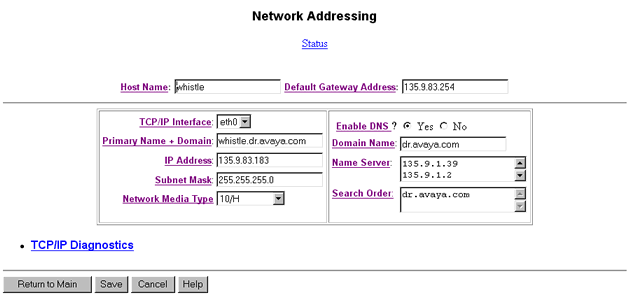
The installation is complete. Continue with Add
Switch Integration Software and Language Packages.
Top of page
|
|
 |
|
|
|



