Administering the INTUITY AUDIX System for Integration with a System 85 Switch
This section contains procedures to administer the INTUITY AUDIX system for integration
with a:
- System 85 switch that is not used in a Distributed Communications System (DCS) network
If your switch is not used in a DCS network, see Updating the DCIU Interface Administration Window on a Non-DCS Network.
- System 85 switch that is used in a DCS network
If your switch is used in a DCS network, see Updating the DCIU Interface Administration Window on a DCS Network.
Updating the DCIU Interface Administration Window on a Non-DCS Network
When you update the DCIU Interface Administration window, the system resets the DCIU switch link.To update the DCIU Interface Administration window on a Non-DCS network:
- Start at the INTUITY Main Menu and select:
Switch Interface Administration
DCIU Interface AdministrationThe system displays the System 85 DCIU Interface Administration Window.
- Confirm the information entered at the top of the System 85 DCIU Interface Administration Window.
Note: The extension length entered in the Extension Length: field must match the dial plan on the switch. This will be either 3, 4, or 5.
- Enter the number of the host switch in the
Host Switch Number:field. Valid host switch numbers range from 1 to 20.
Important! The default for the host switch on a non-DCS integration is usually 1.
- Enter the logical channel number in the
Logical Channelfield.
Important! The logical channel must be the same number as the Interface Link and the Remote Processor Channel on the switch.
- Enter the switch port in the
Switch Portfield. Valid switch port numbers range from 1 to 1864.- Press F3 (Save).
The system displays a message that indicates the switch link is resetting.
- Press F6 (Cancel) to return to the INTUITY Main Menu.
- You have completed the system administration required for a non-DCS network integration with a System 85 switch.
Updating the DCIU Interface Administration Window on a DCS Network
To update the DCIU Interface Administration window on a DCS network:
- Start at the INTUITY Main Menu and select:
Switch Interface Administration
DCIU Interface AdministrationThe system displays the System 85 DCIU Interface Administration Window.
- Confirm the information entered at the top of the System 85 DCIU Interface Administration Window. Enter the number of the host switch in the
Host Switch Number:field. Valid host switch numbers range from 1 to 20.
Important! In a DCS network, enter the number of the host switch that connects directly to the system. The number must match the DCS node number on the switch.
- Enter this Machine-ID number in the
AUDIX Number:field.- Enter the logical channel number in the
Logical Channelfield.
Note: The logical channel is the same number as the Interface Link and the Remote Processor Channel on the switch.
- Enter the switch port in the
Switch Portfield.- Press F3 (Save).
The system displays a message that indicates the switch link is resetting.
- Press CANCEL to return to the INTUITY Main Menu.
- Continue with Administering the DCS Network Time Zone.
Administering the DCS Network Time Zone
To administer the time zones for the individual switches in the DCS network:
Note: This procedure does not change the time zone assignment for the host switch connected to the system.
- Start at the INTUITY Main Menu and select:
AUDIX AdministrationThe system displays the AUDIX Command Prompt Screen.
- Enter change switch–time–zone at the enter command: prompt.
The system displays the Change Switch-Time-Zone Command Output Screen.
- Enter the time zone and the daylight saving values for each switch.
- Press F3 (Enter).
- Enter exit to return to the INTUITY Main Menu.
- You have completed the system administration required for a DCS network integration with the System 85 switch.
- Stop the voice system.
- Continue by restarting the voice system.
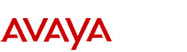
http://www.avaya.com Avaya UCS Information Development |