MAP/100P Component Replacement
Removing the Circuit Card Backplane
Damage from electrostatic discharge is possible. See Protecting Against ESD Damage for more information.To remove the circuit card backplane:
- Verify that the replacement equipment is on site and appears to be in usable condition, with no obvious shipping damage.
- If the system is in service, perform the following Steps a and b:
- Remove the incoming power.
- Access the circuit card cage.
- Remove the circuit cards.
- Remove the 12 screws that hold the power supply wires to the circuit card backplane. See the Circuit Card Backplane.
- Remove the two power supply wire slide connectors from the circuit card backplane.
- Remove the 13 screws that secure the circuit card backplane to the MAP/100P.
- Remove the circuit card backplane.
Installing the Circuit Card Backplane
Damage from electrostatic discharge is possible. See Protecting Against ESD Damage for more information.To install the circuit card backplane:
- Place the circuit card backplane in the MAP/100P.
- Secure the circuit card backplane using the thirteen screws you removed in Step�8 of Removing the Circuit Card Backplane.
- Attach the two power supply wire slide connectors to the circuit card backplane. See the Circuit Card Backplane.
- Attach the 12 power supply wires to the circuit card backplane using the screws you removed in Step�6 of Removing the Circuit Card Backplane.
- Replace the circuit cards.
- Replace the side dress cover.
- Restore the incoming power.
Removing the Power Supply Backplane
Damage from electrostatic discharge is possible. See Protecting Against ESD Damage for more information.To remove the power supply backplane:
- Verify that the replacement equipment is on site and appears to be in usable condition, with no obvious shipping damage.
- If the system is in service, perform the following Steps a and b:
- Remove the incoming power. See the Power Supply Backplane, Front View.
- Remove the power supplies.
- Remove the remote maintenance circuit card interface board.
- Open the front door.
- Remove the hard disk drive carriage.
- Disconnect the following cables:
See the Power Supply Backplane, Back View.
- Remove the six screws that secure the power supply backplane to the MAP/100P.
- Pull the power supply backplane from the MAP/100P.
Installing the Power Supply Backplane
Damage from electrostatic discharge is possible. See Protecting Against ESD Damage for more information.To install the power supply backplane:
- Place the power supply backplane in the MAP/100P.
- Secure the power supply backplane with the six screws you removed in Step�9 of Removing the Power Supply Backplane.
- Connect the following cables:
See the Power Supply Backplane, Front View.
- Replace the hard disk drive carriage.
- Replace the remote maintenance circuit card interface board.
- Replace the power supplies.
- Close the front door.
- Apply power to the MAP/100P.
See the Power Supply Backplane, Back View.
Removing the Hard Disk Drive Carriage Backplane
Damage from electrostatic discharge is possible. See Protecting Against ESD Damage for more information.To remove the hard disk drive carriage backplane:
- Verify that the replacement equipment is on site and appears to be in usable condition, with no obvious shipping damage.
- If the system is in service, perform the following Steps a and b:
- Remove the incoming power. See the Hard Disk Drive Carriage Backplane.
- Open the front door.
- Remove the hard disk drive carriage.
- Remove the hard disk drive power cable from the hard disk drive carriage backplane.
- Remove the SCSI bus cable from the hard disk drive carriage backplane as shown.
- Remove the SCSI ID cable from the hard disk drive carriage backplane.
- Remove the six screws that secure the hard disk drive backplane to the hard disk drive carriage.
- Remove the hard disk drive carriage backplane.
Installing the Hard Disk Drive Carriage Backplane
Damage from electrostatic discharge is possible. See Protecting Against ESD Damage for more information.To install the hard disk drive carriage backplane:
- Place the hard disk drive carriage backplane on the hard disk drive carriage.
- Secure the hard disk drive backplane with the six screws you removed in Step�9 of Removing the Hard Disk Drive Carriage Backplane.
- Connect the hard disk drive power cable to the hard disk drive carriage backplane.
- Connect the SCSI bus cable to the hard disk drive carriage backplane.
- Connect the SCSI ID cable to the hard disk drive carriage backplane.
- Replace the hard disk drive carriage. See the Hard Disk Drive Carriage Backplane.
- Close the front door.
- Apply power to the MAP/100P.
Removing the Diskette Cable
Damage from electrostatic discharge is possible. See Protecting Against ESD Damage for more information.
- Verify that the replacement equipment is on site and appears to be in usable condition, with no obvious shipping damage.
- If the system is in service, perform the following Steps a and b:
- Remove the incoming power. See the Diskette and Power Cables.
- Open the front door.
- Remove the peripheral carriage by removing the four screws that secure it to the MAP/100P chassis.
- Remove the diskette cable from the back of the diskette drive.
- Access the circuit card cage.
- Remove the diskette cable from the CPU circuit card.
- Gently feed the diskette cable through the MAP/100P chassis and out through the peripheral carriage hole.
Installing the Diskette Cable
Damage from electrostatic discharge is possible. See Protecting Against ESD Damage for more information.To install the diskette cable:
- Feed the diskette cable through the MAP/100P chassis with one end in the peripheral carriage area and the other end near the CPU circuit card.
- Attach the diskette cable to the CPU circuit card. See the Diskette and Power Cables.
- Attach the diskette cable to the diskette drive.
- Slide the peripheral carriage into the MAP/100P.
- Secure the peripheral carriage using the four screws you removed in Step�5 of Removing the Diskette Cable.
- Close the front door.
- Close the circuit card cage by replacing the side dress cover.
- Apply power to the MAP/100P.
Removing the Console Alarm Cable
Damage from electrostatic discharge is possible. See Protecting Against ESD Damage for more information.To remove the console alarm cable:
- Verify that the replacement equipment is on site and appears to be in usable condition, with no obvious shipping damage.
- If the system is in service, perform the following Steps a and b:
- Remove the incoming power. See the Console Alarm and Reset Cables.
- Open the front door.
- Remove the peripheral carriage by removing the four screws that secure it to the MAP/100P chassis.
- Remove the console alarm cable from the power supply backplane at connection point J8.
- Remove the console alarm panel.
- Disconnect the console alarm cable from the back of the console alarm panel. See the Power Supply Backplane, Front View.
- Remove the console alarm cable from the MAP/100P.
Installing the Console Alarm Cable
Damage from electrostatic discharge is possible. See Protecting Against ESD Damage for more information.To install the console alarm cable:
- Feed the console alarm cable through the MAP/100P chassis with one end in the peripheral carriage area and the other end near the console alarm panel. See the Console Alarm and Reset Cables.
- Attach the console alarm cable to the console alarm panel.
- Attach the console alarm cable to the power supply backplane at connection point J8. See the Power Supply Backplane, Front View.
- Slide the peripheral carriage into the MAP/100P.
- Secure the peripheral carriage using the four screws you removed in Step�5 of Removing the Console Alarm Cable.
- Replace the console alarm panel.
- Close the front door.
- Apply power to the MAP/100P.
Removing the CD-ROM Drive, Diskette Drive, and Disk Cartridge Drive Power Cables
Damage from electrostatic discharge is possible. See Protecting Against ESD Damage for more information.
- Verify that the replacement equipment is on site and appears to be in usable condition, with no obvious shipping damage.
- If the system is in service, perform the following Steps a and b:
- Remove the incoming power. See the Diskette and Power Cables.
- Open the front door.
- Remove the peripheral carriage by removing the four screws that secure it to the MAP/100P chassis.
- Remove the power cable from the back of the disk cartridge drive.
- Remove the diskette drive mini power cable from the diskette drive.
- Remove the cable from the power supply backplane at connection point J6. See the Power Supply Backplane, Front View.
- Remove the cable from the MAP/100P.
Installing the CD-ROM Drive, Diskette Drive, and Disk Cartridge Drive Power Cables
Damage from electrostatic discharge is possible. See Protecting Against ESD Damage for more information.To install the cable, see the Diskette and Power Cables.
- Attach the power cable to the back of the disk cartridge drive.
- Attach the power cable to the back of the CD-ROM drive.
- Attach the diskette drive mini power cable to the diskette drive.
- Attach the power cable to the power supply backplane at connection point J6. See the Power Supply Backplane, Front View.
- Slide the peripheral carriage into the MAP/100P.
- Secure the peripheral carriage using the four screws you removed in Step�5 of Removing the CD-ROM Drive, Diskette Drive, and Disk Cartridge Drive Power Cables.
- Close the front door.
- Apply power to the MAP/100P.
Removing the Hard Disk Drive Carriage Power Cable
Damage from electrostatic discharge is possible. See Protecting Against ESD Damage for more information.To remove the hard disk drive carriage power cable, see the RAID Cable, SCSI ID Cable, and Hard Disk Drive Carriage Power Cable.
- Verify that the replacement equipment is on site and appears to be in usable condition, with no obvious shipping damage.
- If the system is in service, perform the following Steps a and b:
- Remove the incoming power.
- Open the front door.
- Remove the hard disk drive carriage.
- Remove the hard disk drive carriage power cable from the hard disk drive carriage.
- Remove the hard disk drive carriage power cable from the power supply backplane. See the Power Supply Backplane, Front View.
- Remove the hard disk drive carriage power cable from the MAP/100P.
Installing the Hard Disk Drive Carriage Power Cable
Damage from electrostatic discharge is possible. See Protecting Against ESD Damage for more information.To install the hard disk drive carriage power cable, see the RAID Cable, SCSI ID Cable, and Hard Disk Drive Carriage Power Cable.
- Attach the hard disk drive carriage power cable to the hard disk drive carriage backplane.
- Attach the hard disk drive carriage power cable to the power supply backplane at connection point J2. See the Power Supply Backplane, Front View.
- Install the hard disk drive carriage.
- Close the front door.
- Apply power to the MAP/100P.
Removing the Circuit Card Backplane Power Cable
Damage from electrostatic discharge is possible. See Protecting Against ESD Damage for more information.To remove the circuit card backplane power cable, see the Circuit Card Backplane Power Cables.
- Verify that the replacement equipment is on site and appears to be in usable condition, with no obvious shipping damage.
- If the system is in service, perform the following Steps a and b:
- Remove the incoming power.
- Open the front door.
- Remove the peripheral carriage by removing the four screws that secure it to the MAP/100P chassis.
- Remove the hard disk drive carriage.
- Remove the circuit card backplane power cable from the power supply backplane. See the Power Supply Backplane, Front View.
- Remove all of the circuit cards.
- Remove the circuit card backplane power cable from the circuit card backplane.
- Remove the circuit card backplane power cable from the MAP/100P.
Installing the Circuit Card Backplane Power Cable
Damage from electrostatic discharge is possible. See Protecting Against ESD Damage for more information.To install the circuit card backplane power cable, see the Circuit Card Backplane Power Cables.
- Attach the circuit card backplane power cable to the power supply backplane at connection points J3 and J5.
- Attach the circuit card backplane power cable to the circuit card backplane. See the Power Supply Backplane, Front View.
- Replace all of the circuit cards.
- Install the hard disk drive carriage.
- Secure the peripheral carriage using the four screws you removed in Step�5 of Removing the Circuit Card Backplane Power Cable.
- Close the front door.
- Apply power to the MAP/100P.
Removing the Remote Maintenance Circuit Card Interface Cable
Damage from electrostatic discharge is possible. See Protecting Against ESD Damage for more information.To remove the remote maintenance circuit card interface cable, see the Remote Maintenance Circuit Card Interface Cable.
- Verify that the replacement equipment is on site and appears to be in usable condition, with no obvious shipping damage.
- If the system is in service, perform the following Steps a and b:
- Remove the incoming power.
- Open the front door.
- Remove the peripheral carriage by removing the four screws that secure it to the MAP/100P chassis.
- Access the circuit card cage.
- Disconnect the remote maintenance circuit card interface cable from the power supply backplane. See the Remote Maintenance Circuit Card.
- Disconnect the remote maintenance circuit card interface cable from the remote maintenance circuit card platform reset connection.
- Disconnect the remote maintenance circuit card interface cable from the remote maintenance circuit card fan status connection.
- Disconnect the remote maintenance circuit card interface cable from the CPU circuit card keyboard connection. See the CPU Circuit Card.
- Disconnect the remote maintenance circuit card interface cable from the CPU circuit card COM2 port connection.
- Remove the reset cable from the MAP/100P chassis.
Installing the Remote Maintenance Circuit Card Interface Cable
Damage from electrostatic discharge is possible. See Protecting Against ESD Damage for more information.To install the remote maintenance circuit card interface cable, see the Remote Maintenance Circuit Card Interface Cable.
- Connect the remote maintenance circuit card interface cable to the power supply backplane at connection point J9.
- Connect the remote maintenance circuit card interface cable to the CPU circuit card keyboard connection. See the CPU Circuit Card.
Note: You must pull the CPU circuit card partially out of the MAP/100P before you can connect the cable to the keyboard port.
- Connect the remote maintenance circuit card interface cable to the CPU circuit card COM2 port connection.
- Connect the remote maintenance circuit card interface cable to the remote maintenance circuit card platform reset connection.
- Connect the remote maintenance circuit card interface cable to the remote maintenance circuit card fan status connection. See the Remote Maintenance Circuit Card.
- Secure the peripheral carriage using the four screws you removed in Step�5 of Removing the Remote Maintenance Circuit Card Interface Cable.
- Close the front door.
- Apply power to the MAP/100P.
Removing the RAID Cable
Damage from electrostatic discharge is possible. See Protecting Against ESD Damage for more information.To remove the RAID cable, see the Hard Disk Drive Carriage Backplane.
- Verify that the replacement equipment is on site and appears to be in usable condition, with no obvious shipping damage.
- If the system is in service, perform the following Steps a and b:
- Remove the incoming power.
- Open the front door.
- Remove the peripheral carriage by removing the four screws that secure it to the MAP/100P chassis.
- Remove the hard disk drive carriage. See the RAID Cable, SCSI ID Cable, and Hard Disk Drive Carriage Power Cable.
- Remove the RAID cable from the RAID circuit card.
- Remove the RAID cable from the hard disk drive carriage backplane.
- Remove the RAID cable from the MAP/100P.
Installing the RAID Cable
Damage from electrostatic discharge is possible. See Protecting Against ESD Damage for more information.
- Attach the RAID cable to the CPU circuit card.
- Attach the RAID cable to the hard disk drive carriage backplane.
- Slide the peripheral carriage into the MAP/100P.
- Secure the peripheral carriage using the four screws you removed in Step�5 of Removing the RAID Cable.
- Install the hard disk drive carriage. See the Hard Disk Drive Carriage Backplane.
- Close the front door.
- Apply power to the MAP/100P.
Removing the Reset Cable
Damage from electrostatic discharge is possible. See Protecting Against ESD Damage for more information.
- Verify that the replacement equipment is on site and appears to be in usable condition, with no obvious shipping damage.
- If the system is in service, perform the following Steps a and b:
- Remove the incoming power.
- Open the front door.
- Remove the peripheral carriage by removing the four screws that secure it to the MAP/100P chassis. See the Console Alarm and Reset Cables.
- Disconnect the reset cable from the reset switch.
- Disconnect the reset cable from the power supply backplane. See the Power Supply Backplane, Front View.
- Remove the reset cable from the MAP/100P chassis.
Installing the Reset Cable
Damage from electrostatic discharge is possible. See Protecting Against ESD Damage for more information.
- Place the reset cable in the MAP/100P chassis peripheral carriage area. See the Console Alarm and Reset Cables.
- Attach the reset cable to the reset switch.
- Attach the reset cable to the power supply backplane at connection point J10. See the Power Supply Backplane, Front View.
- Slide the peripheral carriage into the MAP/100P.
- Secure the peripheral carriage using the four screws you removed in Step�5 of Removing the Reset Cable.
- Close the front door.
- Apply power to the MAP/100P.
Removing the SCSI Cable
Damage from electrostatic discharge is possible. See Protecting Against ESD Damage for more information.
- Verify that the replacement equipment is on site and appears to be in usable condition, with no obvious shipping damage.
- If the system is in service, perform the following Steps a and b:
- Remove the incoming power.
- Open the front door.
- Remove the peripheral carriage by removing the four screws that secure it to the MAP/100P chassis.
- Remove the SCSI cable from the mini SCSI extension cable. See the SCSI and Hard Disk Drive Carriage Cables.
Note: If you are replacing the mini SCSI extension cable, remove it by loosening the two screws on the external SCSI connector
- Remove the SCSI cable from the disk cartridge drive.
- Remove the SCSI cable from the CD-ROM drive. See the Hard Disk Drive Carriage Backplane, and Power Supply Backplane, Front View.
- Remove the SCSI cable from the CPU circuit card.
- Remove the SCSI cable from the MAP/100P.
Installing the SCSI Cable
Damage from electrostatic discharge is possible. See Protecting Against ESD Damage for more information.To install the SCSI cable, see the SCSI and Hard Disk Drive Carriage Cables and Power Supply Backplane, Front View.
- Attach one end of the SCSI cable to the external SCSI terminator.
- Attach the SCSI cable to the disk cartridge drive.
- Attach the SCSI cable to the CD-ROM drive.
- Attach the SCSI cable to the CPU circuit card.
- Slide the peripheral carriage into the MAP/100P.
- Secure the peripheral carriage using the four screws you removed in Step�5 of Removing the SCSI Cable.
- Close the front door.
- Apply power to the MAP/100P.
Removing the SCSI ID Cable
Damage from electrostatic discharge is possible. See Protecting Against ESD Damage for more information.
- Verify that the replacement equipment is on site and appears to be in usable condition, with no obvious shipping damage.
- If the system is in service, perform the following Steps a and b:
- Remove the incoming power.
- Open the front door.
- Remove the hard disk drive carriage. See the RAID Cable, SCSI ID Cable, and Hard Disk Drive Carriage Power Cable.
- Remove the SCSI ID cable from the hard disk drive carriage backplane.
- Remove the SCSI ID cable from the power supply backplane. See the Power Supply Backplane, Front View.
- Remove the SCSI ID cable from the MAP/100P.
Installing the SCSI ID Cable
Damage from electrostatic discharge is possible. See Protecting Against ESD Damage for more information.To install the SCSI ID cable, see the RAID Cable, SCSI ID Cable, and Hard Disk Drive Carriage Power Cable.
- Attach the SCSI ID cable to the hard disk drive carriage backplane.
- Attach the SCSI ID cable to the power supply backplane at connection point J7. See the Power Supply Backplane, Front View.
- Install the hard disk drive carriage.
- Close the front door.
- Apply power to the MAP/100P.
Removing the Disk Cartridge Drive
Damage from electrostatic discharge is possible. See Protecting Against ESD Damage for more information.The following procedure explains how to remove a JAZ Disk Cartridge Drive or a Magneto-Optical (MO) Disk Cartridge Drive from a MAP/100P system.
To remove a JAZ or MO disk cartridge drive:
- Verify that the replacement equipment is on site and appears to be in usable condition, with no obvious shipping damage.
- If the system is in service, perform the following Steps a and b:
- Remove the incoming power.
- Open the front door.
- Remove the four screws that secure peripheral carriage to the MAP/100P chassis.
- Slide the peripheral carriage forward until you can access the power cord connectors on the back.
- Remove the power cord connectors from the back of the disk cartridge drive and CD-ROM drive.
- Remove the SCSI cables from the back of the disk cartridge drive and CD-ROM drive. See SCSI Cable Connection to the Disk Cartridge and CD-ROM Drives.
- Remove the power and diskette cable attachments from the diskette drive. See Diskette and Power Cables.
- Remove the peripheral carriage and place it on an ESDprotected surface.
- Remove the four screws securing the diskette drive to the peripheral carriage. See Peripheral Carriage.
Keep these four screws separate. These screws are metric. Using any of the other screws associated with the MAP/100P will damage the threads in the diskette drive mounting hardware.- Lift the diskette drive off of the peripheral carriage.
- Place the diskette drive upside down, with the printed circuit board facing up, on an ESDprotected surface.
- Remove the four screws securing the disk cartridge drive to peripheral carriage.
If you are removing a JAZ disk cartridge drive, see the JAZ Disk Cartridge Drive. If you are removing a MO disk cartridge drive, see the Magneto-Optical (MO) Disk Cartridge Drive.
- Slide the disk cartridge drive forward and remove it.
- Place the disk cartridge drive on an ESDprotected surface.
Installing the Disk Cartridge Drive
Damage from electrostatic discharge is possible. See Protecting Against ESD Damage for more information.To install a disk cartridge drive:
- Get the replacement Magneto-Optical (MO) Disk Cartridge Drive
- Identify where the SCSI ID replacement settings are located on the MO disk cartridge drive. See Location of the MO Disk Cartridge Drive SCSI ID Settings.
- Set the SCSI ID replacement settings. See the MO Disk Cartridge Drive SCSI ID Settings.
- Slide the new disk cartridge drive into the peripheral carriage. Make sure the front of the disk cartridge drive is flush with the other units in the peripheral carriage.
- Secure the disk cartridge drive to the peripheral carriage using the four screws you removed in Step�14 of Removing the Disk Cartridge Drive.
- Secure the diskette drive to the peripheral carriage using the screws you removed in Step�11 of Removing the Disk Cartridge Drive. See the Peripheral Carriage.
- Attach the diskette cable and power cable attachments to the diskette drive. See Diskette and Power Cables.
- Attach the SCSI cables to the back of the disk cartridge drive and CD-ROM drive. See SCSI Cable Connection to the Disk Cartridge and CD-ROM Drives.
- Attach the power cord connectors to the back of the disk cartridge drive and CD-ROM drive.
- Slide the peripheral carriage into the MAP/100P.
- Secure the peripheral carriage using the four screws you removed in Step�10 of Removing the Disk Cartridge Drive.
- Close the front door.
- Apply power to the MAP/100P.
Removing the Console Alarm Panel
Damage from electrostatic discharge is possible. See Protecting Against ESD Damage for more information.To remove the console alarm panel:
- Verify that the replacement equipment is on site and appears to be in usable condition, with no obvious shipping damage.
- If the system is in service, perform the following Steps a and b:
- Remove the incoming power.
- Open the front door.
- Remove both card cage fans.
- Remove the four screws that secure the console alarm panel to the MAP/100P. See the Console Alarm Panel, Front View.
- Pull the console alarm panel gently out of the MAP/100P.
- Remove the cable connected to the back of the console alarm panel. See the Back View of the Console Alarm Panel.
Installing the Console Alarm Panel
Damage from electrostatic discharge is possible. See Protecting Against ESD Damage for more information.To install the console alarm panel, see the Console Alarm Panel, Front View and the Back View of the Console Alarm Panel.
- Attach the alarm cable to the connection on the back of the console alarm panel.
- Align the console alarm panel so that the display is oriented correctly.
- Slide the console alarm panel into the MAP/100P.
- Secure the console alarm panel with the four screws you removed in Step�6 of Removing the Console Alarm Panel.
- Replace the fans.
- Apply power to the MAP/100P.
- Verify the LEDs are operating on the console alarm panel.
- Close the front door.
Removing the Diskette Drive
To remove the diskette drive, see the Diskette and Power Cables, and the Peripheral Carriage.
Damage from electrostatic discharge is possible. See Protecting Against ESD Damage for more information.
- Verify that the replacement equipment is on site and appears to be in usable condition, with no obvious shipping damage.
- If the system is in service, perform the following Steps a and b:
- Remove the incoming power.
- Open the front door.
- Remove the peripheral carriage by removing the four screws that secure it to the MAP/100P chassis.
- Remove the mini power cord connector from the back of the diskette drive.
- Remove the diskette cable assembly connection from the back of the diskette drive. Move it to the side.
Note: Make sure to note the position of the ribbon cable pin 1 indicator.
- Remove the four screws securing the diskette drive to the peripheral carriage.
Keep these four screws separate. These screws are metric. Using any of the other screws associated with the MAP/100P will damage the threads in the diskette drive mounting hardware.- Lift the diskette drive off of the peripheral carriage.
- Place the diskette drive upside down, with the printed circuit board facing up, on an ESDprotected surface.
Installing a Diskette Drive
Damage from electrostatic discharge is possible. See Protecting Against ESD Damage for more information.
- Remove the new diskette drive unit from its ESD-protective wrapping.
Note: Keep the package and all ESD-protective wrapping to use when you return the defective unit. Reuse of the original replacement unit packaging is necessary to meet the manufacturer's warranty.
- The MAP/100P supports six versions of the diskette drive:
- Identify the diskette drive you are installing.
- Verify that the jumpers are set correctly. See the Diskette Drive Jumper Connections (6429 and 6529), and Diskette Drive Jumper Connections (201, 3201, 4429, and 5429).
- Secure the diskette drive to the peripheral carriage using the four screws you removed in Step�8 of Removing the Diskette Drive.
- Attach the diskette drive cable assembly. See the Diskette and Power Cables.
Note: Ensure that the diskette cable pin 1 indicator is aligned towards the diskette drive spiral motor.
- Attach the mini power cable assembly.
- Slide the peripheral carriage into the MAP/100P.
- Secure the peripheral carriage using the four screws you removed in Step�5 of Removing the Diskette Drive.
- Close the front door.
- Apply power to the MAP/100P.
Removing the CD-ROM Drive
Damage from electrostatic discharge is possible. See Protecting Against ESD Damage for more information.
- Verify that the replacement equipment is on site and appears to be in usable condition, with no obvious shipping damage.
- If the system is in service, perform the following Steps a and b:
- Remove the incoming power.
- Open the front door.
- Remove the peripheral carriage by removing the four screws that secure it to the MAP/100P chassis. See the Peripheral Carriage.
- Remove the power cord connector from the back of the CD-ROM drive.
- Remove the SCSI cable assembly connection from the back of the CD-ROM drive. Move it to the side.
- Remove the four screws that secure the CD-ROM drive to the peripheral carriage.
- Slide the CD-ROM drive forward and remove it.
- Place the CD-ROM drive on an ESDprotected surface.
Installing the CD-ROM Drive
Damage from electrostatic discharge is possible. See Protecting Against ESD Damage for more information.
- Verify that the jumpers are set correctly. See the CD-ROM Drive Jumper Setting.
- Secure the CD-ROM drive to the peripheral carriage using the four screws you removed in Step�8 of Removing the CD-ROM Drive. See the Peripheral Carriage.
- Attach the SCSI drive cable.
- Attach the power cable.
- Slide the peripheral carriage into the MAP/100P.
- Secure the peripheral carriage using the four screws you removed in Step�5 of Removing the CD-ROM Drive.
- Close the front door.
- Apply power to the MAP/100P.
Removing a Fan
Damage from electrostatic discharge is possible. See Protecting Against ESD Damage for more information.The circuit card cage fans are located behind the front door. The circuit card cage fans are attached to assemblies in matched pairs. If a fan is defective, the associated Fan Fault LED, on the console alarm panel, will be lit. See the Circuit Card Cage Fan Assembly.
To remove a circuit card cage fan:
- Locate the defective fan.
- Open the front door.
- Loosen the thumbscrew on the front of the circuit card cage fan assembly.
- Slide the circuit card cage fan assembly away from the console alarm panel in the center of the MAP/100P.
Installing a Fan
Damage from electrostatic discharge is possible. See Protecting Against ESD Damage for more information.To install a fan assembly, see the Circuit Card Cage Fan Assembly.
- Place the circuit card cage fan assembly in the MAP/100P.
- Slide the circuit card cage fan assembly toward the console alarm panel until the power connector mates with the console alarm panel connection.
- Tighten the thumbscrew.
- Close the front door.
Do not leave the MAP/100P powered up for any length of time until the circuit card cage fans are fully operational. The MAP/100P will overheat if the fans are not operational.- Verify that the fan is working by observing the MAP/100P console alarm panel.
Removing Fan Filters
To remove a fan filter, see the Fan Filter.
Cleaning the Fan Filter
- Remove the fan filter.
- Wash the fan filter with mild soap and water.
Do not use heat to dry the filter and do not place a wet or damp filter into the MAP/100P.- Allow the fan filter to thoroughly air dry.
- Install the fan filter.
Installing Fan Filters
To install a filter, see the Fan Filter.
Removing the Fuse
Damage from electrostatic discharge is possible. See Protecting Against ESD Damage for more information.The MAP/100P is equipped with either a domestic fuse or an international fuse depending on the country in which the system is installed. The fuse is located in the lower rear portion of the MAP/100P. See the Fuse Types.
- Verify that the replacement equipment is on site and appears to be in usable condition, with no obvious shipping damage.
- If the system is in service, perform the following Steps a and b:
- Remove the incoming power.
Do not turn the fuse holder more than one-eighth turn in any direction.- Using a screw driver, gently turn the fuse holder one-eighth turn counter clockwise. See Removing a Fuse.
- Remove the fuse from the fuse holder.
Installing the Fuse
Damage from electrostatic discharge is possible. See Protecting Against ESD Damage for more information.
You must replace the defective fuse with a fuse of identical type and rating. The type and rating are displayed on the fuse endcap.
- Place the fuse in the holder. See the Fuse Types.
- Place the fuse and holder in the MAP/100P.
- Push the fuse in gently until you feel it make contact with the rear of the fuse slot.
Do not turn the fuse holder more than one-eighth turn in any direction.- Gently turn the fuse holder one-eighth turn clockwise.
- Apply power to the MAP/100P.
Removing the Hard Disk Drive Carriage
Damage from electrostatic discharge is possible. See Protecting Against ESD Damage for more information.To remove the hard disk drive carriage:
- If the system is in service, perform the following Steps a and b:
- Remove the incoming power.
- Open the front door.
- Remove the four hard disk drive carriage retaining screws. See Hard Disk Drive Carriage.
- Gently pull the hard disk drive carriage from the MAP/100P.
- Remove the hard disk drive power cable from the hard disk drive carriage backplane. See the Hard Disk Drive Carriage Backplane.
- Remove the SCSI bus cable from the hard disk drive carriage backplane.
- Remove the SCSI ID cable from the hard disk drive carriage backplane.
Installing the Hard Disk Drive Carriage
Damage from electrostatic discharge is possible. See Protecting Against ESD Damage for more information.To install the hard disk drive carriage, see Hard Disk Drive Carriage, and Hard Disk Drive Carriage Backplane.
- Connect the hard disk drive power cable to the hard disk drive carriage backplane.
- Connect the SCSI bus cable to the hard disk drive carriage backplane.
- Connect the SCSI ID cable to the hard disk drive carriage backplane.
- Place the hard disk drive carriage in the MAP/100P.
- Secure the hard disk drive carriage with the four screws you removed in Step�4 of Removing the Hard Disk Drive Carriage
- Close the front door.
- Apply power to the MAP/100P.
Removing a Power Supply
Do not operate the MAP/100P for extended periods without both positions, power supply 1 (PS1) and power supply 2 (PS2) being equipped with a power supply.
Damage from electrostatic discharge is possible. See Protecting Against ESD Damage for more information.
Note: A power supply alarm fault is generated on the Console Alarm Panel when a power supply is removed.
The power supplies installed in the MAP/100P automatically sense whether the incoming voltage is 110 VAC or 220 VAC. There are no manual adjustments necessary to prepare the power supply for the incoming voltage.
Both power supplies are installed in a power distribution backplane in the MAP/100P. See the Rear View of the MAP/100P, the Power Supply Back View and Removing a Power Supply.
- Verify that the replacement equipment is on site and appears to be in usable condition, with no obvious shipping damage.
- Loosen the two thumbscrews that secure the power supply to the MAP/100P.
- Grasp the power supply pull handles and pull the power supply from the MAP/100P.
- Place the power supply to the side.
Installing a Power Supply
Damage from electrostatic discharge is possible. See Protecting Against ESD Damage for more information.To install a power supply, see Removing a Power Supply.
- Align the power supply with the slot in the MAP/100P.
- Slide the power supply into the MAP/100P.
- Apply pressure to ensure that the power supply is completely seated.
- Use a screwdriver to tighten the two thumbscrews on the power supply.
- Make sure the power supply status indicator on the power supply is lit.
Removing the Remote Maintenance Circuit Card Interface Board
Damage from electrostatic discharge is possible. See Protecting Against ESD Damage for more information.The remote maintenance circuit card interface board consolidates internal MAP/100P alarm signals from each power supply and circuit card cage fan modules. The remote maintenance circuit card interface board contains a keyboard connection and the CPU COM2 port.
The remote maintenance circuit card interface board is located on the upper rear of the MAP/100P. See the Remote Maintenance Circuit Card Interface Board.
To remove the remote maintenance circuit card interface board:
- Verify that the replacement equipment is on site and appears to be in usable condition, with no obvious shipping damage.
- If the system is in service, perform the following Steps a and b:
- Remove the incoming power.
- Disconnect the keyboard cable from the MAP/100P.
- Disconnect any cable attached to the CPU COM2 port. See the CPU Circuit Card.
- Loosen the two thumbscrews on the faceplate of the remote maintenance circuit card interface board.
- Pull the remote maintenance circuit card interface board out of the MAP/100P.
Installing the Remote Maintenance Circuit Card Interface Board
Damage from electrostatic discharge is possible. See Protecting Against ESD Damage for more information.To install the remote maintenance circuit card interface board:
- Align the remote maintenance circuit card interface board with the MAP/100P. See the Remote Maintenance Circuit Card.
- Gently slide the remote maintenance circuit card interface board into the MAP/100P until it has properly seated into the power supply backplane.
- Tighten the two thumbscrews on the remote maintenance circuit card interface board.
Use a screwdriver to tighten the thumbscrews. This ensures a proper connection.
- If you removed a cable from the COM2 port in Step�5 of Removing the Remote Maintenance Circuit Card Interface Board, reconnect it. See the CPU Circuit Card.
- Connect the keyboard cable to the MAP/100P.
- Apply power to the MAP/100P.
Removing the Tip/Ring Distribution Hardware
Damage from electrostatic discharge is possible. See Protecting Against ESD Damage for more information.To remove the tip/ring distribution hardware, see the Tip/Ring Distribution Hardware Assembly, and Tip/Ring Distribution Hardware on MAP/100P - Tower Configuration, and Tip/Ring Distribution Hardware - Rack-Mounted Configuration.
- If the system is currently connected to the telephone network, notify the service provider that the system is about to be disconnected. The service provider will ask which extensions will be affected.
- If the system is in service, perform the following Steps a and b:
- Remove the incoming power.
- Loosen the screw that secures the 25-pin cable to the 356B adapter.
- Cut the two cable ties securing the 25-pair cable connector hood to the 356B adapter mounting bracket.
- Disconnect the 25-pin cable from the 356B adapter.
- Pull the 356B adapter from the mounting bracket.
- Disconnect the Tip/Ring cables from the 356B adapter.
- If necessary, remove the two screws that secure the adapter bracket to the distribution hardware.
Installing the Tip/Ring Distribution Hardware
Damage from electrostatic discharge is possible. See Protecting Against ESD Damage for more information.To install the tip/ring distribution hardware, see the Tip/Ring Distribution Hardware Assembly, and Tip/Ring Distribution Hardware on MAP/100P - Tower Configuration, and Tip/Ring Distribution Hardware - Rack-Mounted Configuration.
- Verify that the distribution hardware is on site and appears to be in usable condition.
- If the system is currently connected to the telephone network, notify the service provider that the system is about to be disconnected. The service provider will ask which extensions will be affected.
- If the system is in service, perform the following Steps a and b:
- Remove the incoming power.
- Verify that all of the necessary components are included.
- Secure the ushaped adapter brackets to the mounting plate on the rear of the MAP/100P with the screws provided.
Note: The ushape of the bracket is mounted differently on the tower configuration of the MAP/100P than on the rack-mounted configuration.
- Plug the 18-inch, 6pin modular cords from the tip/ring cards into the 356B adapters. Each adapter can accommodate eight modular cords.
- Using the connector provided, attach the 25pair, high-density cable to the 356B adapter.
- Snap the 356B adapters into the adapter bracket. Ensure that the modular cords are inside of the adapter bracket.
Note: The 25pair, high-density cables dress down from the adapter brackets in a tower configuration. The cables dress to either side of the MAP/100P in a rack-mounted configuration.
- Secure the 25-pair cable connector hood to the adapter bracket using two 8-inch cable ties. See the Tip/Ring Distribution Hardware on MAP/100P - Tower Configuration.
- Connect the grounding wire on the end of the adapter bracket.
- Apply power to the MAP/100P.
- Notify the service provider that the system is back on line.
Removing a Circuit Card
Note: If the circuit card being replaced is defective, note all symptoms of failure and include this information with the circuit card when it is returned.
Damage from electrostatic discharge is possible. See Protecting Against ESD Damage for more information.
- verify that the replacement equipment is on site and appears to be in usable condition, with no obvious shipping damage.
- If the system is in service, perform the following steps.
- Remove the incoming power.
- Access the circuit card cage.
- Locate the card to be replaced within the card cage. Disconnect any attached cables. Note how the cables are connected.
- If there are ribbon cables attached to other cards that impede the removal of the card, disconnect them and place them to the side. Note the connectivity of each cable so that you can reconnect them correctly.
- Remove the retaining screw from the circuit card faceplate and save it.
- Remove the circuit card from the backplane slot by gently pulling on each corner of the card. Note the number of the slot so that you can reinstall the replacement circuit card in the same slot.
- Remove the circuit card from the MAP/100P chassis.
Installing a Circuit Card
Damage from electrostatic discharge is possible. See Protecting Against ESD Damage for more information.
- Remove the new circuit card from its ESD-protective wrapping.
Note: Keep the package and all ESD protective wrapping. If you must return a card for repair, reuse of the replacement unit packaging is necessary to meet the manufacturer's warranty.
- Verify the circuit card switch settings and jumper settings. Ensure address switches and jumpers are set to match those on the old card.
Note: See the specific instructions for each type of circuit card being installed then continue with Step 3.
- Holding the circuit card by its upper corners, slide the card into the backplane connector slot position from which you removed the damaged card. If necessary, see the MAP/100P component assignments to determine the correct slot in which to place the card.
- Apply even pressure to both corners of the circuit card until it is locked into the backplane.
- Secure the circuit card faceplate into position by replacing the retaining screw.
- Replace all cables on the new card. Make sure these cables are attached to their proper terminations.
- Replace all cables removed from other cards. Make sure these cables are attached to their proper terminations.
- Replace the side dress cover.
- Apply power to the MAP/100P.
Removing a Hard Disk Drive
Damage from electrostatic discharge is possible. See Protecting Against ESD Damage for more information.To remove a hard disk drive, see the Hard Disk Drive Assembly.
- Verify that the replacement equipment is on site and appears to be in usable condition, with no obvious shipping damage.
- Open the front door of the MAP/100P.
- Press the thumb tab toward the handle and pull the appropriate hard disk drive assembly out approximately 1 inch.
- Wait approximately 30 seconds for the hard disk drive to stop spinning.
- Pull the hard disk drive assembly out of the MAP/100P.
- Remove the four screws that hold the hard disk drive to the assembly bracket.
Note: Keep these screws to use for installing the replacement drive.
- Remove the hard disk drive from the assembly bracket.
- Place the defective hard disk drive upside down, with the circuit board facing up, on an ESDprotected surface.
Installing a Hard Disk Drive
Damage from electrostatic discharge is possible. See Protecting Against ESD Damage for more information.To install the hard disk drive in the MAP/100P:
Use only flat head screws to attach the hard disk drive to the drive assembly. The assembly will not fit in the MAP/100P with any other type of screw.
- Attach the new hard disk drive to the assembly bracket using the four screws from the old drive or that are provided with the new drive. See the Hard Disk Drive Assembly.
- Align the hard disk drive assembly with the appropriate slot in the MAP/100P.
Note: Place the hard disk drive assembly in the same slot from which it was removed.
- Press the thumb tab on the assembly bracket toward the bracket handle.
- Slide the hard disk drive assembly into the MAP/100P.
- Release the thumb tab.
- Close the front door of the MAP/100P.
Adding a Hard Disk Drive
This procedure is used to add one more hard disk drive to a MAP/100P system that already has three or four existing hard disk drives. If you need to add more than one drive, go through the procedure once for each drive.
This procedure takes three hours or more to add one drive. The system will be out of service the entire time. Inform the customer about this before you begin.
The procedure consists of three parts:
- Recording the existing number of hours of speech
- Installing the hard disk drive and configuring the RAID settings
- Adding the new drive in the INTUITY AUDIX screens and verifying that the number of hours of speech is increased
Damage from electrostatic discharge is possible. See Protecting Against ESD Damage for more information.Recording the existing number of hours of speech
This set of steps helps you confirm later whether the disk drive is installed correctly.
To record the hours of speech:
- Log in as craft.
- From the INTUITY AUDIX main menu, select:
Feature OptionsThe Feature Options screen displays.
- Press F1, then the Up Arrow key
The last two lines of the feature options list displays. See Feature Options Screen, with Hours of Speech.
- Record the number displayed for the
hours_of_speechin the last orMaxcolumn.This number is used to verify the success of the hard disk drive installation.
Installing the hard disk drive and configuring the RAID settings
To add a hard disk drive in the MAP/100P:
Use only flat head screws to attach the hard disk drive to the drive assembly. The assembly will not fit in the MAP/100P with any other type of screw.
- Attach the new hard disk drive to the assembly bracket using the four screws that are provided with the new drive. See the Hard Disk Drive Assembly.
- Shut down the system.
- Turn off the system power.
- Align the hard disk drive assembly with the appropriate slot in the MAP/100P.
- Press the thumb tab on the assembly bracket toward the bracket handle.
- Slide the hard disk drive assembly into the MAP/100P and release the thumb tab.
Configure the RAID Settings
There are two different RAID circuit cards used in INTUITY AUDIX Release 5. Each has its own configuration utility. This procedure helps you determine which circuit card you have, which utility to use, and then gives you the steps for the configuration.
To configure the RAID firmware for the system:
- Power on the system.
- Press ESC if you see the logo screen.
- Press ALT-R when the system displays this prompt:
Press <ALT-R> for RAID Configuration Options- Do one of the following:
DAC960PR RAID Circuit Card Configuration
To configure the DAC960PR RAID circuit card:
- Select
View/Update Configurationfrom the Main Menu.The View/Update Configuration Menu displays.
- Select
Add Drive to Last Pack.The Add Capacity menu displays. The new drive is marked as RDY or SBY on the list of drives.
- Select the drive to be added and press ENTER.
The system warns that this is an irreversible process and asks if you want to proceed.
- Select
Yesand press ENTER.The system displays "Data migration in progress" at the bottom of the screen. The existing system drives are rebuilt to span with the new physical drive. The rebuild takes two hours or more.
- When the rebuild process completes, press any key to proceed.
The View/Update Configuration Menu displays.
- Select
Define System Driveand press ENTER.The System Drive Definition Menu displays.
- Select
Create System Driveand press ENTER.- Select
RAID 5.An entry box displays with the total size of the new system drive as the default in the box.
- Press ENTER to accept the number.
A window summarizing the new system drive displays and then a confirmation dialog displays.
Note: The system will display one less hard disk drive than actually exists in the machine due to the RAID configuration.
- Select
Yesand press ENTER.- Check whether the write mode for each system drive is set to WRITE THRU and then do one of the following:
- If the write mode is not WRITE THRU:
- Select the drive to change.
- On the System Drive Definition Menu, select Toggle Write Policy and then press ENTER.
- Check the other drive settings.
- If all write modes are set to WRITE THRU, then go to Step�12.
- Press ESC twice to return to the Main Menu.
A prompt displays asking if you wish to save the configuration.
- Select
Yesand press ENTER.The system displays a message indicating that all system drives are available for immediate use.
- Press any key to return to the Main Menu.
The drive lights indicate heavy disk activity as the drives are initialized.
- Press ESC to exit the utility.
The system displays a prompt for saving your configuration to a floppy disk before exiting.
- Select YES and press ENTER to exit without saving.
Note: It is safe to exit the utility without saving to floppy.
The system reboots. The system automatically detects the existence of the new logical drive and configures it for use.
- Continue with Add the Disk ID.
DAC960PRL RAID Circuit Card Configuration
To configure the DAC960PRL RAID circuit card:
The RAID Configuration Notice Window displays:
- Select
[Yes]and press ENTER.The Configure RAID Drive Menu displays.
- Press the Down Arrow to select
[Custom]and then press ENTER.The Custom RAID Configuration Menu options display.
- Select
Add Capacity to Existing Disk Arrayand then press ENTER.The Disk Array Selection Window displays.
Note: These are sample screens for example only. The contents of the sample screens do not match the contents of the INTUITY AUDIX screens.
There should only be one disk array displayed and highlighted.
- Press ENTER.
The Disk Array Configuration-Select Unused Drives Window displays, listing the unused drives. There should be only one unused drive.
- Press ENTER to select the disk.
The disk is added to the disk array and
Save Arrayis highlighted.- Press ENTER.
The Logical Drive Definition Window displays.
The RAID Level is highlighted and should be 5.
- Press ENTER.
The RAID level is selected and
[Add Drive]is highlighted.- Press ENTER.
- Press TAB and then the Right Arrow key.
The [
Apply]button is highlighted.- Press ENTER.
The system displays the following message:
Add Capacity Stabilizing
Please wait...All of the drive status lights flash quickly as the system reconfigures the new drive into the disk array. This process takes up to two hours.
- Do not exit the configuration utility until the drive status lights stop flashing.
- Press ESC until the screen displays confirming whether you want to exit the configuration program.
- Select
[Yes]and press ENTER.The system reboots. The system uses the new drive as part of the RAID configuration and adds the new logical drive to the device database.
- Continue with Add the Disk ID.
Add the Disk ID
After the disk is physically mounted in the system and the RAID software recognizes the disk, you must add the disk ID in the INTUITY AUDIX system.
To determine and then add the correct disk ID:
- When the second
console login:displays, log in as craft.- From the INTUITY AUDIX main menu, select:
Customer/Service Administration
Diagnostics
Disk Status Diagnostics
Query Device Status
System DeviceThe System Device Status Screen displays.
- Record the highest number in the third or
Devcolumn.This is the Disk ID of the new hard disk drive.
- Press ENTER once, and then F6 (Cancel) until you reach the Customer/Services Administration menu.
- From the INTUITY AUDIX main menu, select:
Customer/Service Administration
System Management
Disk Management
Install DiskThe Install Disk window displays.
- Enter the number of the new drive in the
Enter disk ID of the disk being added (0-7):field.
Note: The correct Disk ID is the highest number displayed on the System Device Status Screen.
- Press F3 (Save).
The system adds the disk. After the disk is installed, the system displays the following message:
Disk Installation was successful
Hit Enter to continue- Press ENTER.
- Press F6 (Cancel) until you reach the INTUITY AUDIX main menu.
- Reboot the system.
- Contact your remote support center to request the increased hours of speech on this system.
- After the remote support center has increased the hours of speech, log in as craft.
- From the INTUITY AUDIX main menu, select:
Feature OptionsThe Feature Options screen displays.
- Press F1, then the Up Arrow key.
The last two lines of the feature options list displays. See Feature Options Screen, with Hours of Speech.
- Verify that the entry in the last column for
hours_of_speechis increased by at least 400.
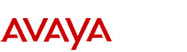
http://www.avaya.com Avaya UCS Information Development |