|
|
|
The 4622SW IP Telephone is an innovative telephone specialized for Call Centers. The 4622SW gives you access to the World Wide Web while offering the latest features and applications. The large display area allows up to 12 application-specific buttons to be presented and labeled at one time. Additionally, 12 Line/Feature buttons, 4 softkeys, and other fixed buttons provide access to powerful capabilities such as:
This last feature is covered in detail in Chapter 5: Using the Web Access Application. The WML browser provides access to Web sites tailored specifically for devices with smaller display screens like cell phones and Personal Data Assistants.
In addition to these features and applications, the 4622SW provides a robust menu of options to customize your phone preferences.
Your telephone’s display area coincides with how your System Administrator sets up the Line/Feature buttons. The 4 softkeys assist you in using 4622SW applications and features. The 14 standard (labeled) buttons assist in telephone operation and call handling. A built-in, one-way Speaker provides ease of use and flexibility. The telephone has an adjustable stand that moves to optimize your viewing position via the button on the back.
Figure 1 shows the face of the 4622SW IP Telephone. This diagram contains numbered “callouts” identifying the phone’s primary features and buttons. If you are viewing this guide online, you can click the callout to jump to the corresponding feature or button description. Otherwise, each callout is described in detail in Table 1 following the diagram.
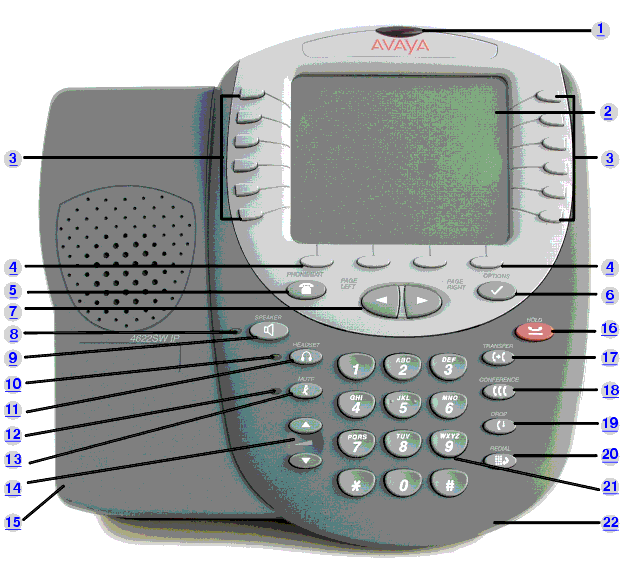
| Callout Number |
Button/Feature Name |
Button/Feature Description |
|---|---|---|
| 1 |
Message Waiting Lamp 
|
When lit, indicates you have a message waiting on your voice messaging system. This indicator can also be optioned to flash for incoming calls. |
| 2 |
Display |
The display screen is 4 inches by 2.9 inches. Information displayed varies according to the application/function currently active. When the phone is idle, the top area displays the current date and time. When someone is calling you, the name/phone number of that person displays in the top area. The top area also displays a Missed Call icon and the number of missed calls, as applicable.The display has eight lines. Six display lines are devoted to the current application. One line shows softkey labels for the current application and one line shows Help and other procedural messages. Four grayscale colors are used to indicate activity. |
| 3 |
Line/Feature buttons 
|
Twelve Line/Feature buttons provide both call appearances (lines for incoming and outgoing calls) and application-specific functionality. |
| 4 |
Softkeys 
|
Used to navigate to, or start application-specific actions, such as Call a number, Cancel the current activity, Save entered data such as a Speed Dial label. |
| 5 |
Phone/Exit 
|
Displays the Phone application main screen or, if applicable, exits the current call server-based feature and normalizes the display. |
| 6 |
Options 
|
Displays the Options main screen, from which display and application settings can be updated. |
| 7 |
Page Left/Right 
|
Shifts from one page to another in the same application, when the display presents the “paging indicator” (  ). These buttons have no effect when the Paging Indicator is not displayed.
). These buttons have no effect when the Paging Indicator is not displayed. |
| 8 |
Speaker LED Indicator |
Lights steadily when the Speaker is active. |
| 9 |
Speaker 
|
Accesses the one-way Speaker feature. |
| 10 |
Headset LED Indicator |
Lights steadily when the headset is active. |
| 11 |
Headset 
|
With a headset connected, changes audio control from the Speaker to the headset. |
| 12 |
Mute LED Indicator |
Lights steadily when the headset is muted. |
| 13 |
Mute 
|
Turns off the active Speaker or headset microphone, to prevent the other person from hearing you. |
| 14 |
Volume Control  |
Adjusts the headset, Speaker, or ringer volume, depending on which item is in use. When you increase or decrease the volume, the top display area shows an icon to indicate the item for which you are adjusting the volume. A visual “volume meter” that shows the volume level follows the icon. This button also controls the volume of the key click sounds. Key clicks sound when you press fixed buttons on the phone such as the dialpad or softkeys. |
| 15 |
Headset Jacks |
Provides ports for connecting one or two headsets on the underside of the phone. |
| 16 |
Hold 
|
Red button used to place a call on hold. |
| 17 |
Transfer 
|
Transfers a call to another phone. |
| 18 |
Conference 
|
Sets up conference calls with more than one other person. |
| 19 |
Drop 
|
Drops the last person added to a Conference call or ends the current call, if you are not on a Conference call. |
| 20 |
Redial 
|
Redials the last number dialed from the phone or displays a list of the last six numbers dialed for selection. Set using the Options button described in Chapter 6: 4622SW IP Telephone Options. |
| 21 |
Numeric (Dialing) Pad |
Standard 12 button pad for dialing phone numbers. |
| 22 |
Feature Key Expansion Unit Connection Jack |
Provides a port (on the underside of the phone) for connecting the optional EU24BL (Feature Key Expansion Unit), which provides additional telephone Feature buttons. |
|
|
|