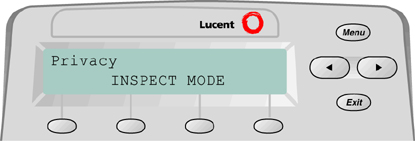
Figure 5. 2-Line Display Inspect Screen for Programmed Button
The Inspect screen, illustrated in Figure See 2-Line Display Inspect Screen for Programmed Button. and Figure See 7-Line Display Inspect Screen for Programmed Button., appears when you press the programmed Inspect button (4400-Series telephones) or the fixed Inspct button (MLX telephones) and then press a line button or feature button. Two kinds of information can appear:
To exit from the Inspect screen, press the Inspect (4406D+), Exit (4412D+, 4424D+, 4424LD+), Home (MLX), Feature, or Menu button.
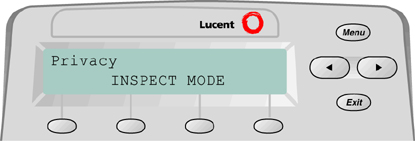
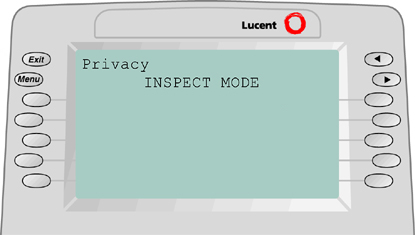
ETR Display Telephones
The following types of information appear on Line 1 of the 2-line by 24-character ETR display:
On ETR display telephones, only the first line shows call-handling, programming, or feature information. The second line shows the telephone's clock. Pressing the fixed More button on an ETR display telephone displays the second page of information.
ETR telephones do not offer menu-driven telephone programming and do not allow users to select and use features from the display.
 |
In general, Line 1 of an ETR display looks like an MLX display. |
MLS Display Telephones
The following types of information appear on Line 1 of the 2-line by 16-character display of an MLS telephone:
MLS display telephones do not offer menu-driven telephone programming and do not allow users to select and use features from the display.
On MLS display telephones, only the first line shows call handling, programming, or feature information. The second line shows the telephone's clock. You can program a More button on an MLS display telephone. Pressing it displays the second page of information.