|
ELA is a powerful messaging tool that can
distribute large quantities of messages. Review the following considerations
to ensure effective implementation and use of ELA:
What you need before you begin
Before you begin to implement ELA on the system, you must have
the following information available:
- An available Class of Service (COS) number. This COS number
is used by ELA for list mailboxes and the shadow mailbox. If possible,
COS 8 is recommended.
- A community ID for the shadow mailbox. Ideally, the shadow mailbox,
as well as the shadow mailboxes of other networked machines, is
the only occupant of the selected community. If possible, community
11 is recommended.
- A community ID for the ELA list mailboxes. All of the list mailboxes
need to reside in the same community. This community cannot be
the same number as the shadow mailbox community. If possible,
community 10 is recommended.
- A range of extensions to place list mailboxes. You do not need
this to set up ELA but you will need to provide extensions for
the list mailboxes when you begin creating lists.
Administering the messaging system for ELA
The tasks involved with administering the
system for ELA are listed below and described in detail in Administering
the Enhanced-List Application. The following steps are required
to administer the ELA trusted server and functionality for the system:
- Define an ELA Class of Service.
- Set up ELA and shadow mailbox Community
IDs.
- Create a shadow mailbox.
Administering ELA for the messaging system
The tasks involved with administering ELA
for the system are listed below and described in detail in Administering
the Enhanced-List Application. To make ELA fully functional,
you must:
- Configure ELA.
- Create enhanced lists.
- Add members to enhanced lists.
- Record a name for the enhanced lists (optional).
- Test the enhanced list setup.
Scheduling ELA message delivery
It is recommended that you schedule delivery
for large enhanced lists during off-peak hours. This is because
during peak traffic hours, your system processes other subscriber-generated
messages. ELA intentionally slows delivery of messages to large
enhanced lists during peak traffic so your system can continue to
process other messages.
Local area networks
If your configuration includes a local area
network, involve your PC/LAN administrators in the ELA implementation
to ensure that the system and the network are not adversely affected.
The amount of traffic on your LAN from ELA messages could increase
if ELA sends messages for delivery to email or to TCP/IP-networked
remote machines. If none of these are valid for your site, ELA will
not cause any increase in LAN traffic.
Remote messages
If your site is networked, estimate the
increase in the amount of remote traffic by determining the percentage
of current traffic that is remote and by calculating the number
of messages per minute that percentage represents. When ELA is actively
sending messages, add that number of messages to the traffic estimate
for remote message delivery.
Call answer messages
ELA lists can also be used to distribute
call answer messages. So, anyone can simply call the ELA list mailbox
and leave a message. The system then distributes this message to
all subscribers in the list. To receive a call answer message, you
must administer the ELA mailbox number as an extension on the switch
and set the call coverage path to the S3400 Message Server hunt
group.
Nested lists
One ELA list can contain another ELA list.
For example, you can create ELAlist1 and make ELAlist2 as one of
its members. This nesting will automatically include the members
of ELAlist2 in ELAlist1. Including a nested list in this example
results in only one member (ELAlist2) counting against the ELA list
member limit of 1500.
|
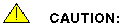 A
nested ELA list cannot include the ELA list in which it is
nested. For example, if ELAlist2 is nested inside of ELAlist1,
then ELAlist2 cannot also include ELAlist1. The system
displays an error if you try to nest a list in this way. However,
if you include a non-ELA list within an ELA list, the system
cannot check that the non-ELA list also includes the ELA list.
In this situation, the system may get into an infinite loop
of sending messages, which may cause your subscribers to receive
multiple messages. A
nested ELA list cannot include the ELA list in which it is
nested. For example, if ELAlist2 is nested inside of ELAlist1,
then ELAlist2 cannot also include ELAlist1. The system
displays an error if you try to nest a list in this way. However,
if you include a non-ELA list within an ELA list, the system
cannot check that the non-ELA list also includes the ELA list.
In this situation, the system may get into an infinite loop
of sending messages, which may cause your subscribers to receive
multiple messages.
|
Port usage
Voice port usage increases as recipients
retrieve messages sent by ELA. Plan for the increase with Professional
Services if you use ELA. After installation, monitor your system
to determine if your Grade of Service (GOS) falls below acceptable
levels. If that happens frequently, particularly during the peak
busy hour, contact your account representative to purchase more
ports.
Shadow mailbox
The shadow mailbox is a special mailbox
that ELA uses to distribute messages. You can administer enhanced
lists through the Permit Reply field on the Create a New Enhanced-List
page so that recipients can reply to the person who originally sent
the message and to all recipients of the original message. You can
also administer the Permit Reply field so that recipients cannot
reply. The presence of a properly-configured ELA shadow mailbox
helps the system block recipients from replying to ELA senders or
recipient lists. The shadow mailbox must belong to a community that
cannot receive messages, but can send messages to all other communities.
Top of page
|

