|
|
|
To create standard access rules:
The IP Access List Web page is displayed in the content pane. See Figure�134.
Note: The IP Access List displays all standard and extended access rules that have been created. If no rules have been created, the following statement displays: No IP Access Rules are currently configured.
Due to its size, Figure�134 shows the Access List Web page split in two separate sections.
The switch supports a maximum total of 512 access control rules, regardless of the number of access lists. For example, you could create the following three ACLs:
Figure�134:�IP Access List Web Page����
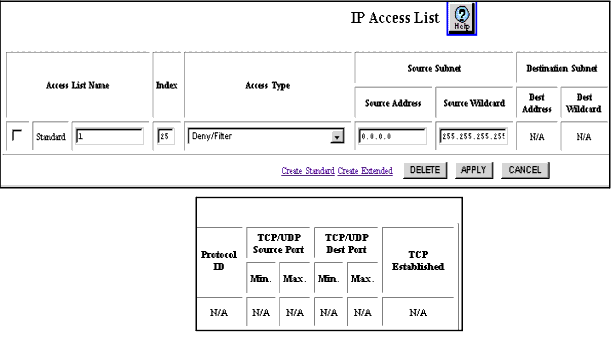
Figure�135:�Create IP Standard Access List Web Page
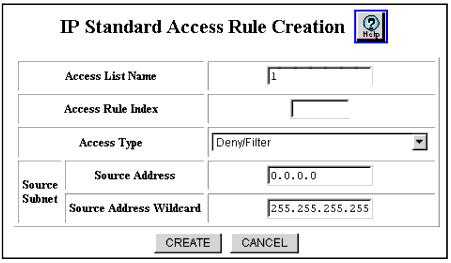
| Parameter |
Description |
|---|---|
| Access List Name |
The Avaya Multiservice switch supports ACL names up to 32 characters (Alpha-Numeric). Spaces are allowed in the names but are not recommended. Instead of spaces, use the underscore "_" character. See "Naming Conventions for ACLs" for more information. |
| Access Rule Index |
Enter the sequence number for each new rule you create. Index numbers can be 1 through 512. Packets are compared against rules in ascending index order. Note: Entering a new rule may override other rules. Review your current configuration prior to creating new access list rules. |
| Access Type |
Select the method of handling incoming datagrams based on the IP access type. Options are:
|
| Source Subnet |
|
|
|
|