|
|
|
To configure LDAP settings from the Web Agent:
The LDAP Configuration Web page is displayed in the content pane. See Figure�132.
Figure�132:�LDAP Configuration Web Page
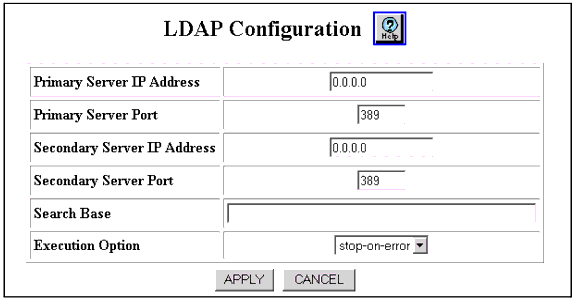
| Parameter |
Description |
|---|---|
| Primary Server IP Address |
Enter the IP address of your primary LDAP server for the access control list domain. This address is used first when connecting to and downloading access lists from an LDAP server. The default value of 0.0.0.0 indicates to the client that there is no primary LDAP server. |
| Primary Server Port |
Enter the port number of the primary LDAP server for the access control list domain. The port number is used in conjunction with the primary server IP address. There are no special overload values. The default port is 389. |
| Secondary Server IP Address |
Enter the backup LDAP server IP address for the access control list domain. This address is used as a backup when connecting to and downloading access lists from an LDAP server. If the LDAP client is unsuccessful in connecting to or downloading access lists from the primary server, the secondary server IP address is used. If the primary server IP address has a value of 0.0.0.0, the secondary server IP address is used. The default value is 0.0.0.0. Note: Setting the IP address of the secondary server to 0.0.0.0 indicates to the LDAP client that there is no secondary server. |
| Secondary Server Port |
Enter the backup LDAP server port number for the access control list domain. The port number is used in conjunction with the secondary server IP address. There are no special overload values. The default port number is 389. |
| Search Base |
Enter the search criteria that will be sent to the LDAP server. The default value is "ou=Devices, ou=AvayaPolicyManager, o=Avaya". Note: No default for the Search Base, this field is empty if the LDAP server has not been installed |
| Execution Option |
Open drop-down menu and select stop-on-error or ignore-errors. This option lets you decide if you want the policy to continue being sent to the device, if LDAP encounters any errors. Select stop-on-error if you want execution of the policy to stop on the first error encountered.Select ignore-errors if you want execution of the policy to continue even if errors are encountered. In this case, any commands containing errors are ignored. The default value is stop-on-error. |
|
|
|