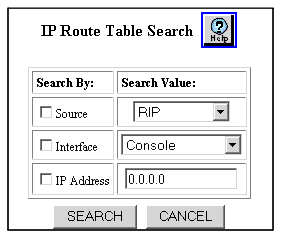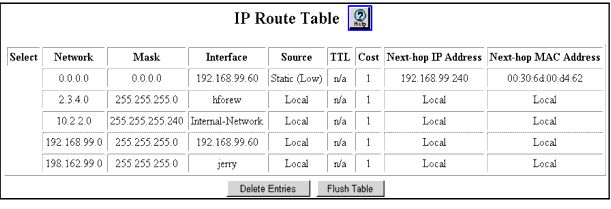Searching the IP Routing Table
To use the IP routing table:
- In the navigation pane, expand the Routing > IP > Display folders, and then click Route Table Search.
The IP Route Table Search Web is displayed in the content pane. See Figure�111.
Figure�111:�IP Route Table Search Web Page
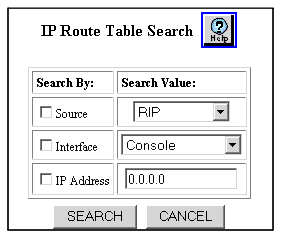
- Select the search criteria you want to use to find more specific information on available routes. For example, if you want to find all static routes that are presently configured on your switch, search by source and specify static as your search value.
- See Table�73 to determine your search parameters:
Table�73:�IP Route Table Search Parameters �
| Parameter |
Searches... |
| Source |
Your IP routing table using one of the following parameters:
Once you select one of these parameters, the search attempts to find routes associated with that parameter. |
| Interface |
The interface you selected. System default entries include:
- Default
- Discard
- Ethernet Console
- Configured Interface
|
| IP Address |
The IP address you entered. |
|
- Select SEARCH. If routes are available, they are displayed in the IP Routing Table Web page. See Figure�112.
Figure�112:�IP Route Table Web Page
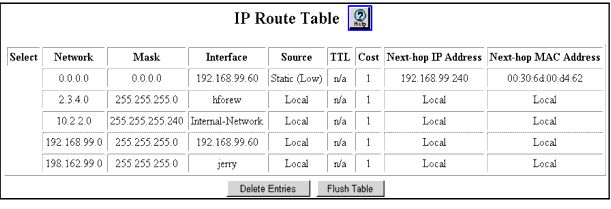
Note: To delete a local entry from your IP routing table, you must delete the local IP interface associated with that entry.