|
|
|
To create and modify IPX RIP filters using the Web Agent:
The IPX RIP Filters Web page is displayed in the content pane. See Figure�178. Only the CREATE button is displayed when no filters are configured.
Figure�178:�IPX RIP Filters Web Page
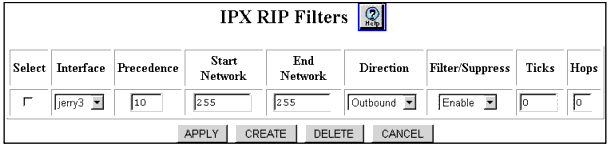
Figure�179:�Add IPX RIP Filter Web Page
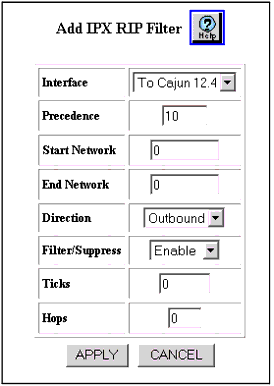
| Parameter |
Description |
|---|---|
| Select |
The Select check box selects the IPX Interface. This box only appears with the IPX RIP Filters Web page. |
| Interface |
Select the interface to which this filter will be applied to RIP packets sent and/or received on the interface. |
| Precedence |
Specify the filter precedence (in order of importance) where 0 is most important. Note: All filters on the same interface, must be assigned a unique filter precedence. |
| Start Network |
Specify the first IPX network number in the range.The default is 0 |
| End Network |
Specify the last IPX network number in the range.The default is 0 |
| Direction |
Select the direction of the filter. Options are:
|
| Filter/Suppress |
Disable the IPX networks (within the specified range in the filter) to be filtered (inbound) or suppressed (outbound).
Enable allows you to filter and suppress traffic and is the default. Select Disable to disable the filtering and suppression of traffic.The default is Enable. |
| Ticks |
Specify the time (in ticks) that the packet takes to reach the network number you specified. A tick is approximately 1/18th of a second. This entry is used to override the value in the RIP packet. If you enter 0, there will be no override in the transmission of data on the network.The default is 0 |
| Hops |
Specify the number of routers (hops) that the packet must pass through before reaching the network number associated with the IPX interface. This entry is used to override the value in the RIP packet. If you enter 0, there will be no override in the transmission of data on the network. The default is 0 |
To configure your switch to suppress the advertising of network 10 on the IPX interface named Backbone, complete the following steps:
The IPX RIP Filters Web page is displayed in the content pane. See Figure�178.
The filter created in this example ensures that all advertising of network 10 from the interface labeled Backbone is suppressed.
To configure your switch to suppress the advertising of all networks except network 10 on the IPX interface named Backbone, you must first create two filters.
To create filter 1 from the Web Agent:
The IPX RIP Filter Web page is displayed in the content pane. See Figure�178.
Filter 1 ensures that the advertising of network 10 on the interface Backbone will not be suppressed. To suppress all other networks, proceed with the creation of Filter 2.
To create Filter 2 from the Web Agent:
Filter 2 ensures that the advertising of all networks on the interface Backbone will be suppressed.
Together, Filter 1 and Filter 2 will act to suppress all network advertising with the exception of network 10. It is important to note that Filter 2 had the Precedence field set to 1 and Filter 1 had the Precedence field set to 0. Any filter with a Precedence of 0 will always override a filter with a precedence of 1 or higher.
|
|
|