|
|
|
To create IPX SAP name filters using the Web Agent:
The IPX SAP Name Filters Web page is displayed in the content pane. See Figure�181. Only the CREATE button is displayed when no SAP filters are configured.
Figure�181:�IPX SAP Name Filters Web Page
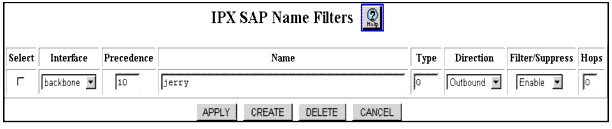
Figure�182:�Add IPX SAP Name Filter Web Page
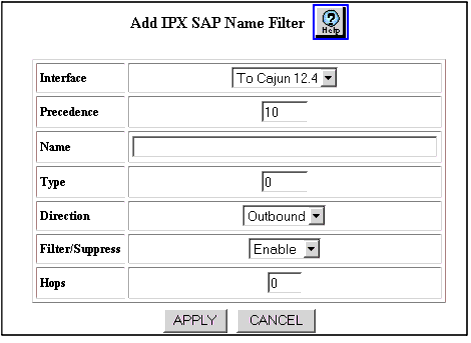
| Parameter |
Description |
|---|---|
| Interface |
Select the interface to which this filter will be applied to SAP packets sent and/or received on the interface. |
| Precedence |
Enter the filter precedence (in order of importance) with 0 equal to most important. Note: All SAP filters on the same interface must be assigned a unique precedence value. |
| Name |
Enter a service name. For example, FS_ENG001. A single asterisk may be present as the last character, which will match all remaining characters of a service name. |
| Type |
Enter the service type that identifies the type of service the server provides. Well-known service types include:
A value of ffff matches all service type values. |
| Direction |
Select the filter direction from the following options:
|
| Filter/Suppress |
Select to enable or disable whether the services matching Name and Type are filtered (inbound) or suppressed (outbound).
Select Enable to filter/suppress traffic. Select Disable to disable the filtering and suppression of traffic.Default value is Enable. |
| Hops |
Specify the number of routers (hops) that the packet must pass through before reaching the service(s) matched by the filter. This entry is used to override the value in the SAP packet. Entering 0 ensures that there is no override in the transmission of data on the network. |
To configure your switch to suppress the advertising of all Print Servers (for example, type 7) on Interface Remote:
The IPX SAP Name Filters Web page is displayed in the content pane. See Figure�181.
Note: This filter ensures that all advertising of any known print server on Interface Remote will be suppressed.
|
|
|