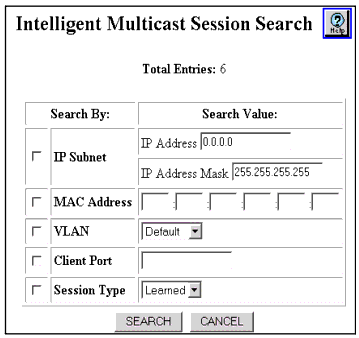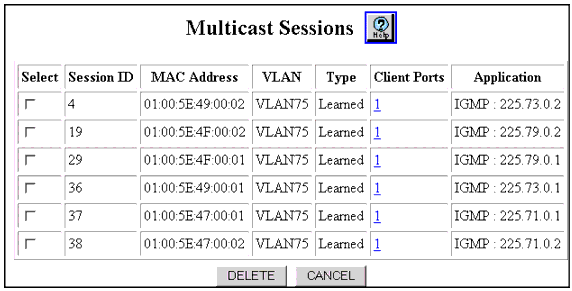Table�149:�Multicast Session Parameters �
| Parameter |
Description |
| Select |
Select the multicast session. |
| Session ID |
Displays the multicast session identifier. |
| MAC Address |
Displays the MAC address of the multicast session. |
| VLAN |
Displays the VLAN on which the multicast session exists. |
| Type |
Displays the type of multicast session. Options include:
- Learned - Entry is dynamically learned.
- Mgmt - Entry is configured statically by the user.
|
| Client Ports |
Displays the number of client ports in the multicast session and opens the Multicast Session Client Ports Web page. |
| Application |
Displays the active application(s) that configured the multicast session. The applications include:
|
|