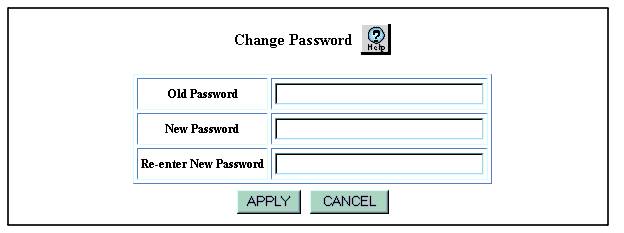Web Agent Procedure
To change your password:
- In the navigation pane, expand the System folder.
- Click Change Password. The Change Password Web page is displayed in the content pane. See Figure�15.
Figure�15:�Change Password Web Page
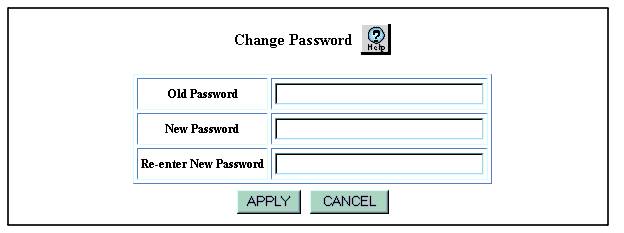
- In the Old Password field, enter your currently active password.
- In the New Password field, enter a new password. Passwords can consist of a maximum of 31 characters.
Note: Do not use a combination of the following special characters for the password ;, ?, \,(,),#, $,%, ^, &, or *.
- In the Re-enter New Password field, reenter the password that you entered in the New Password field.
- Click APPLY.