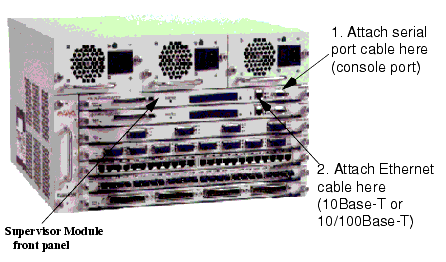Assigning an IP Address
To perform initial setup of the switch:
- Attach a 9-pin straight-through male-to-female serial cable from the serial port on your laptop or PC to the serial port on the supervisor module's front panel (Figure�4).
Figure�4:�Avaya P580 Multiservice Switch Front View
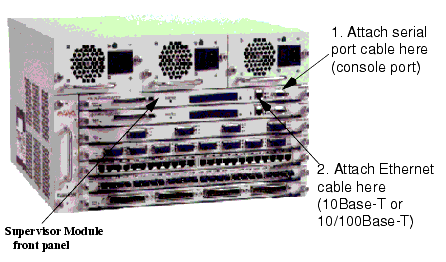
- Run a terminal emulation program (HyperTerminal, for example) on the attached laptop or PC. Verify that the laptop or PC monitor settings match those listed in Table�7.
- Turn on the switch. The switch displays a series of startup messages in the terminal emulation program:
- At the Login: prompt, enter root. The password prompt displays.
Note: Login information and password prompts are case sensitive.
- At the Password prompt, enter root. The command line interface prompt displays. You must now change the command mode to the Global Configuration mode so that you can use the setup command.
- Perform the following steps to change the command mode to the Global Configuration mode:
- Enter the enable command.
- Enter the configure command.
- Enter the setup command. This command initiates a series of queries. Answer each query as follows:
- Press Enter when prompted to change the super user password. This accepts the default of Yes.
- Enter your old password. The system then prompts you for a new password.
- Enter your new password, then re-enter the new password to verify your choice.
Note: Avaya strongly recommends that you change the default password.
- Enter the IP address for the switch manager's Ethernet console.
- Enter the subnet mask.
- Enter the default gateway for the switch.
The following is a sample output of the Setup command to change or modify the Supervisor's Ethernet Console's IP address, subnet mask, default gateway or changing the super user password.
Welcome to Switch Setup. The brief series of questions that follows will help you to configure this switch. After completing this process, you will be able to manage the switch using:
- the switch-based HTTP server
- the Element Management System.
Text in [] is the default answer for each questions.
To accept the default, press ENTER.
Would you like to change the super user password [Yes]? Y
Old Password: xxxx
New Password: xxxx
Re-type New Password: xxxx
User password changed successfully
What do you want the switch manager's console
Ethernet IP Address to be [0.0.0.0]? 10.0.0.1
What is the subnet mask for your network's
IP address [0.0.0.0]? 255.255.255.0
What is the IP address of the default gateway for this network segment [0.0.0.0]?
You can now connect to the switch using the front-panel out-of-band 10Base-T connection. This allows you to log in using either the embedded Web Agent or the EMS.
See the Installation and Operation guides for instruction on establishing additional IP network connections.