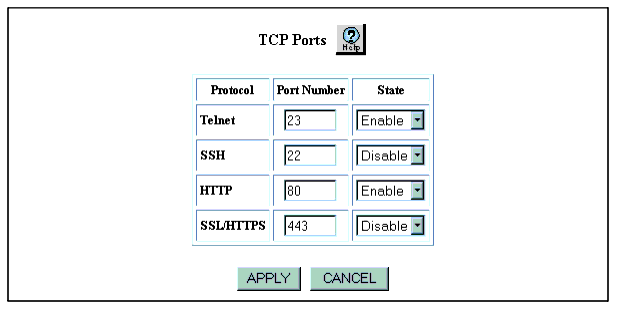Changing the TCP Port Number for HTTP and Telnet Requests
Web Agent Procedure
To change the TCP port for HTTP requests or Telnet requests by using the Web Agent:
- In the navigation pane, expand the System > Administration folders.
- Click TCP ports.
The TCP Ports Web page is displayed in the content pane. See Figure�21.
Figure�21:�TCP Ports Web page
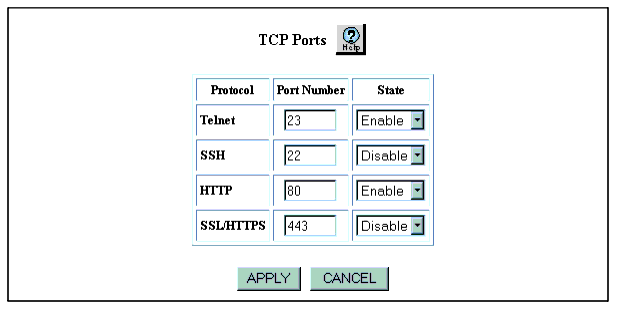
- To change the TCP port for Telnet requests, in the Port Number field for Telnet, enter the port number that you want to use.
Valid port numbers are 23 or a port number from 9000 through 65355. The default port for Telnet is port 23.
- To change the TCP port for SSH requests, in the Port Number field for SSH, enter the port number that you want to use.
Valid port numbers are 22 or a port number from 9000 through 65535. The default port for SSH is port 22.
- To change the TCP port for HTTP requests, in the Port Number field for HTTP, enter the port number that you want to use.
Valid port numbers are 80 or a port number from 9000 through 65535. The default port for HTTP is port 80.
- To change the TCP port for HTTPS requests, in the Port Number field for SSL/HTTPS, enter the port number that you want to use.
Valid port numbers are 443 or a port number from 9000 through 65535. The default port for HTTPS is 443.
- Click Apply.