|
|
|
To set up a port mirror on a switch in Fabric mode 1 by using the Web Agent:
The Port Mirroring Information Web page is displayed in the content pane. See Figure�242.
Figure�242:�Port Mirroring Information Web Page
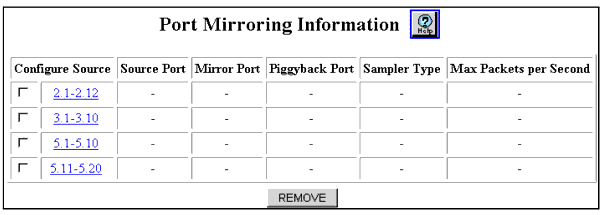
| Parameter |
Description |
|---|---|
| Configure Source |
Select the configuration source port. Provides a link to the Port Mirroring Configuration Web page. |
| Source Port |
Displays the port under investigation. |
| Mirror Port |
Displays the port that transmits mirrored data. |
| Piggyback Port |
Displays the name of the port that is used for bi-directional port mirroring. When used as a mirror port, it is unavailable for other uses. Note: 80-series modules do not support piggyback ports. |
| Sampler Type |
Displays the speed of sampling that is performed for source port traffic. |
| Max Packets per Second |
Displays the maximum number of packets per second that are served by the mirror port. |
Figure�243:�Port Mirroring Configuration Web page
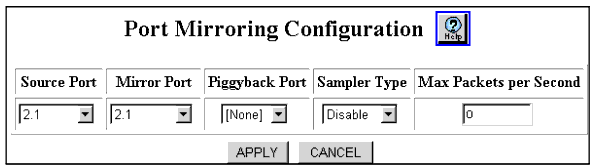
| Parameter |
Description |
|---|---|
| Source Port(s) |
List of available selections. You can select a particular source port associated with the selected fabric port. You can also select all ports. Note: To mirror inbound traffic only, select a source port and a mirror port, not a piggyback port. |
| Mirror Port |
Displays the port from which you want to send the traffic. This port can be on another module in the switch. Once a specific port associated with a fabric port has been designated a mirror port, other ports associated with that fabric port no longer appear on the selection list. Note: The source port and the mirror port must be different physical ports. |
| Piggyback Port |
Port used to enable bi-directional port mirroring. If no piggyback port is specified, only received traffic from the source port will go to the mirror port. The piggyback port should have the same bandwidth as the source port. Only one port per fabric can be used as a piggyback port. Sampling rates have no effect on transmitted information. Note: To mirror outbound traffic only, select a source, mirror, and piggyback port. Set the sampling to disable. Since disabling sampling only applies to inbound traffic, only outbound traffic is received. Considerations:
|
| Sampler Type* |
Selects how often you want the mirror port to receive traffic samples:
|
| Max Packets per Second |
Displays the number of packets per second that are served by the mirror port. |
|
|
|