|
|
|
To modify an OSPF interface using the Web Agent:
The IP Interfaces Web page is displayed in the content pane.
This step disables the interface and must be performed before you perform any OSPF modifications.
The OSPF Interfaces Web page is displayed in the content pane (Figure�150).
Figure�150:�OSPF Interfaces Web Page
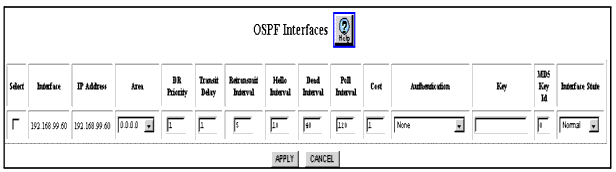
The IP Interfaces Web page is displayed in the content pane.
| Parameter |
Description |
|---|---|
| Select |
Select the OSPF interface to be modified. |
| Interface |
Displays IP interface (VLAN) that has OSPF enabled. Note: This is a read-only field. |
| IP Address |
Displays IP address associated with the OSPF interface. Note: This is a read-only field. |
| Area |
Enter the area ID configured for this interface. The default is 0.0.0.0. |
| DR Priority |
Enter the decimal value for this interface for DR priority functionality. The value range is 0-255. The default is 1. |
| Transmit Delay |
Enter the estimated time (seconds) it takes to transmit a link state update packet over this interface.The value range is 1-3600. The default is 1. |
| Retransmit Interval |
Enter the time (seconds) between link-state advertisement retransmissions, for adjacencies belonging to this interface. This value is also used when retransmitting database description and link-state request packets. The value range is 1-3600. The default is 5. |
| Hello Interval |
Enter the time (seconds) between the Hello packets that the router sends on the interface. This value must be the same for all routers attached to a common network. The value range is 1-65535. The default is 10. |
| Dead Interval |
Enter the time (seconds) that a router's Hello packets have not been seen before it's neighbors declare the router down. This should be some multiple of the Hello interval. This value must be the same for all routers attached to a common network. The value range is 1-65535. The default is 40. |
| Poll Interval |
Enter the larger time interval (seconds) between the Hello packets sent to an inactive non-broadcast multiaccess neighbor. he value range is 1-65535. The default is 120. |
| Cost |
Enter the cost metric associated with this interface. The value range is 1-65535. The default is 1. |
| Authentication |
Select the type of authentication available for use on a given OSPF interface. Authentication types are:
|
| Key |
Enter the authorization key value for the interface. |
| MD5 Key ID |
Enter the MD5 authentication key ID as a decimal value. The value range is 1- 255. |
| Interface State |
Select the interface state. The available sites are:
|
|
|
|