|
|
|
To configure a port on a 10-Gigabit module by using the Web Agent:
The Module Information Web page is displayed in the content pane (Figure�66).
Figure�66:�Module Information Web Page
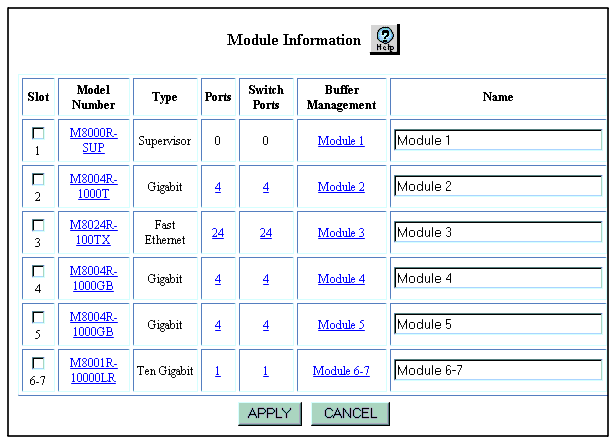
The Physical Port Configuration Web page for that module is displayed. See Figure�67.
Figure�67:�Physical Port Configuration Web Page for the 10-Gigabit Module
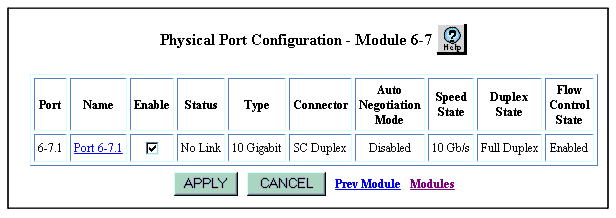
Figure�68:�Detailed Physical Port Configuration Web Page for the 10-Gigabit Module
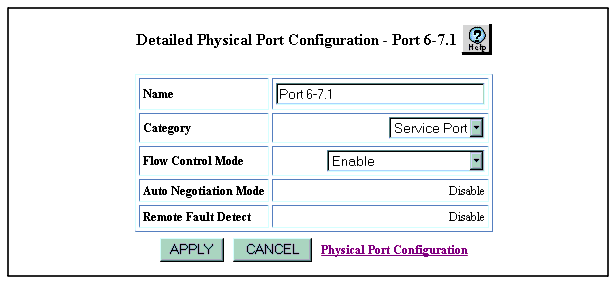
Enable - Sets the port to both send and receive pause signals. This setting prevents buffer overflows on both local and remote port.
Disable - Sets the port to neither send or receive pause signals. Use this setting when flow control is causing congestion in other areas of the network.
Enable (Send Only) - Sets the port to only send pause signals. This setting prevents buffer overflows on the local port, but not on the remote port.
Enable (Receive Only) - Sets the port to only receive and respond to pause signals. This setting prevents buffer overflows on the remote port, but not on the local port.
|
|
|