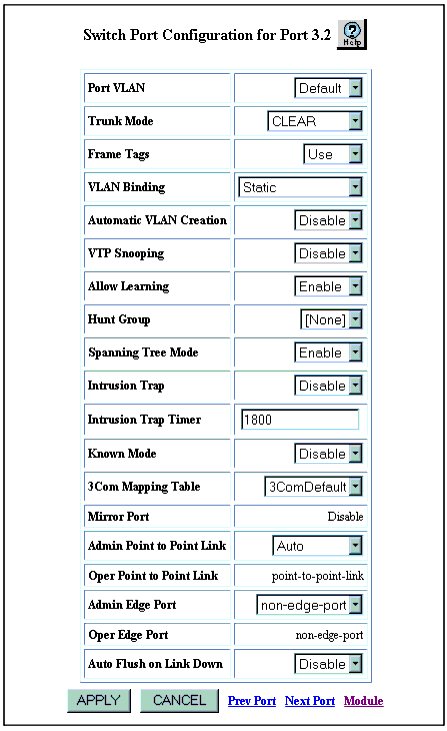Configuring Spanning Tree Settings for Switch Ports
Web Agent Procedure
To configure Spanning Tree settings for a switch port:
- In the navigation pane, expand the Modules & Ports folder.
- Click Configuration.
The Module Information Web page is displayed in the content pane.
- In the Switch Ports field, click the switch ports that you want to configure.
The Switch Ports Web page is displayed in the content pane.
- In the Name field, click the switch port that you want to configure.
The Switch Port Configuration Web Page is displayed in the content pane. See Figure�64.
Figure�64:�Switch Port Configuration Web Page
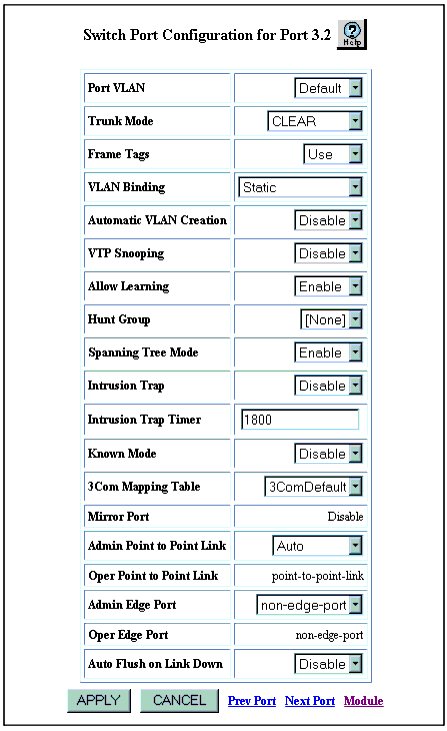
- Enter the appropriate information in the following fields:
- Spanning Tree Mode--Enable or disable Spanning Tree on this port. If you click Disable, the port does not participate in Spanning Tree.
- Admin Point to Point Link--Specify whether this port is connected to a shared LAN segment or a point-to-point LAN segment. A point-to-point LAN segment is connected to exactly one other bridge (normally with a direct cable between them). Only point-to-point links and edge ports can rapidly transition to forwarding state.
If you set this field to Auto, the switch automatically detects whether the port is connected to a shared link or a point-to-point link. Ports operating in half duplex are set to False, and ports operating in full duplex are set to True. You can, however, manually set the type of link. Options are:
- ForceTrue--Defines the port as connected to a point-to-point link.
- ForceFalse--Defines the port as connected to a shared LAN segment.
- Auto--Automatically detects whether the port is connected to a shared link or a point-to-point link. If you select this setting, the Oper Point to Point Link field displays the link type that is detected.
- Admin Edge Port--Specify whether this port is an edge port or a nonedge port. An edge port is not connected to any other bridge. Only edge ports and point-to-point links can rapidly transition to forwarding state. Options are:
- edge-port--Defines the port as an edge port.
- non-edge-port--Defines the port as a nonedge port.
If you set this field to edge-port, the Oper Edge Port field is also set to edge-port. However, if the port receives a BPDU, the Oper Edge Port setting changes to non-edge-port. (To receive a BPDU, the port must be connected to a bridge and thus is not an edge port.)
This field replaces the fast start feature in v5.x application software. When you upgrade the software from v5.x to v6.0 or later, switch ports for which fast start was enabled have Admin Edge Port set to edge-port.
- Click APPLY to save your changes or CANCEL to restore the previous settings.
For information about all other switch port settings, see "Configuring Switch Ports Settings" in Chapter 8:�Configuring Ports.