|
|
|
Note: You must synchronize the active and standby supervisor modules for the standby (redundant) supervisor to use the same configuration as the active supervisor. Save the running configuration to the startup configuration so that if the active supervisor fails, the current configuration information is not lost. Synchronizing the two supervisors copies the startup configuration file to the standby supervisor.
Note: The P580 and P882 Supervisor modules must be in the same Fabric mode to synchronize.
To synchronize the active and standby supervisor modules:
The CPU Redundancy Status Web page is displayed in the content pane. See Figure�90.
Figure�90:�CPU Redundancy Status Web Page
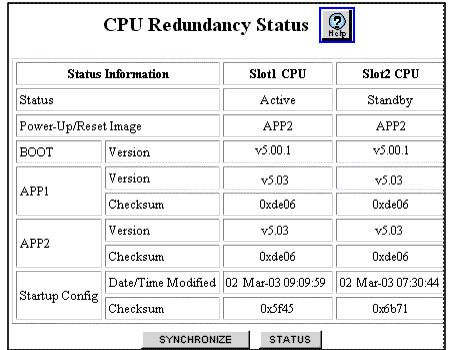
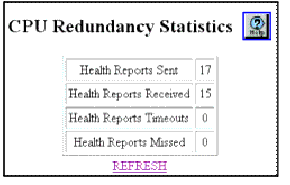
See Table�60 for an explanation of the CPU Redundancy Status parameters.
If both supervisors are running v6.0 or later application software, the switch performs the following checks after you synchronize the active and standby supervisors:
If any of these settings changed during the synchronization, the standby supervisor module automatically resets so that it is failover-ready. In earlier versions of software, you had to manually reset the standby supervisor, if these settings changed.
Important: If you are updating the boot code, you must manually reset the standby supervisor after synchronizing it with the active supervisor.
Note: For this automatic reset feature to work, the active and standby supervisors must both be running v6.0 or later application software. The first time that you synchronize the supervisor modules after upgrading the active supervisor from v5.x application software to v6.x, you must manually reset the standby supervisor.
|
|
|