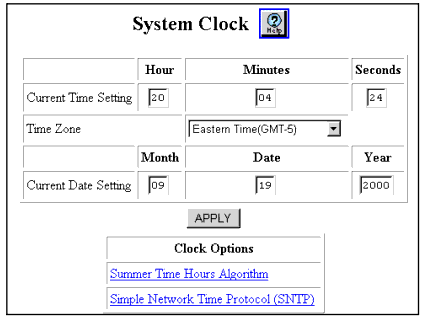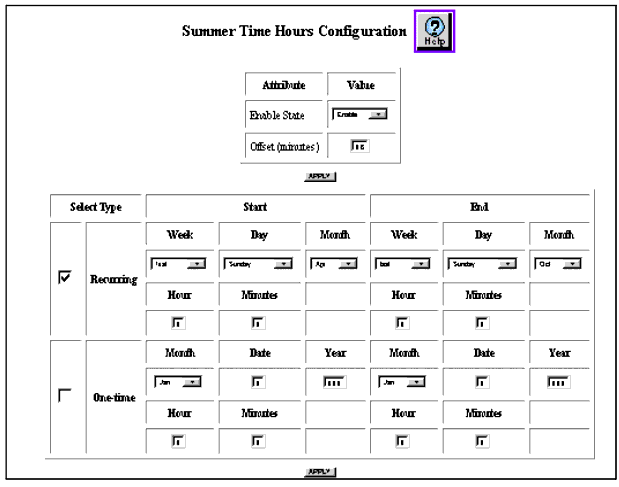Table�13:�Recurring Summer Time Hours Parameters �
| Parameter |
Description |
| Recurring |
Select if the Summer Time Hours option is defined by a rule such as Daylight Savings Time (DST - all Start and End fields associated with Recurring Summer Time Hours provide the default values for DST). When you select the Recurring Summer Time Hours option, indicate the time, in hours and minutes, on a specified day, week, and month that you want the Summer Time Hours begin and end. |
| Start |
Specifies the start of Summer Time Hours. |
| End |
Specifies the end of Summer Time Hours. |
| Week |
Select the week during which you want recurring Summer Time Hours to start or end. The selected week should reflect the day on which Summer Time Hours start. For example, if Summer Time Hours start on the first Sunday in April, select the First week. Options include:
- First - First week of the month, the default Start value, when Daylight Savings Time starts in the Western hemisphere.
- Second - Second week of the month.
- Third - Third week of the month.
- Fourth - Fourth week of the month.
- Last - Remaining days of the month that form the last week of the month. Last is specified as the default End value, denoting when Daylight Savings Time ends in the Western hemisphere.
|
| Day |
Select the day of the week when you want recurring Summer Time Hours to start or end. Options are based on a seven-day week and include:
- Sunday - the default Start and End values. In the Western hemisphere, DST starts on the first Sunday in April and ends on the last Sunday in October.
- Monday
- Tuesday
- Wednesday
- Thursday
- Friday
- Saturday
|
| Month |
Select the month when recurring Summer Time Hours start or end. The twelve months of the Gregorian calendar are provided. For recurring Summer Time Hours, the default Start value is April, the month during which DST starts in the Western hemisphere. The default End value is October, the month during which DST ends in the Western hemisphere. |
| Hour |
Enter a value to represent the hour when Summer Time Hours start or end for Recurring settings. For Recurring Summer Time Hours, the default value is 02, meaning 2:00 a.m., for both Start and End hours. |
| Minutes |
Enter a value to represent the number of minutes into the hour when Summer Time Hours start or end for Recurring Summer Time Hours. The default value is 00 for both Start and End minutes. |
|