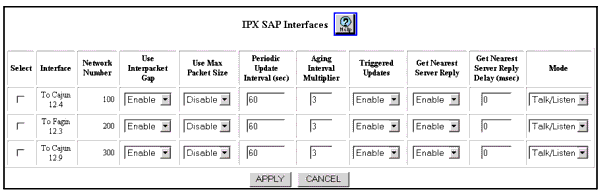Table 18-1. IPX SAP Interface Dialog Box Parameters
| Parameter |
Allows you to... |
| Select |
Select a SAP interface to modify. |
| Interface |
Identifies the IPX interface associated with the SAP interface. |
| Network Number |
Identifies the number of the IPX network associated with the interface. |
| Use Interpacket Gap |
Select one of the following from the pull-down menu:
- Disable – if you do not want the IPX SAP periodic update packets to be sent out over an interface with no interpacket transmission delay.
- Enable – If you want to send the IPX SAP periodic update packets to be sent out over an interface with an interpacket transmission delay (default).
|
| Use Max Packet Size |
Select one of the following from the pull-down menu:
- Disable – To limit SAP packets to 7 service entries(default).
- Enable – To allow SAP) packets to contain the maximum number of services entries that are allowed by the SAP Interface MTU (default).
|
| Periodic Update Interval (sec) |
Enter (in seconds) the interval at which periodic SAP updates are sent out an interface.Default is 60 seconds. |
| Aging Interval Multiplier |
Enter the length of time that information from received SAP updates are kept as a multiplier of the Periodic Update Interval.Default is 3. |
| Triggered Updates |
Select one of the following from the pull-down menu:
- Disable – To prevent SAP updates from being immediately transmitted to the network in response to changes in the network topology
- Enable – To allow SAP updates to be immediately transmitted to the network in response to changes in the network topology (default).
|
| Get Nearest Server Reply |
Select one of the following from the pull-down menu:
- Disable – To prevent the router from responding to Get Nearest Server requests received on the interface
- Enable – To allow the router to respond to Get Nearest Server requests received on the interface (default).
|
| Get Nearest Server Reply Delay(msec.) |
Specify the delay (in msecs) to wait before responding to a Get Nearest Service request received on the interface.Default is 0. |
| Mode |
Select one of the following from the pull-down menu:
- Talk/Listen - Send and receive advertisements (default).
- Talk Only - Send advertisements.
- Listen Only - Receive advertisements.
|
|
|