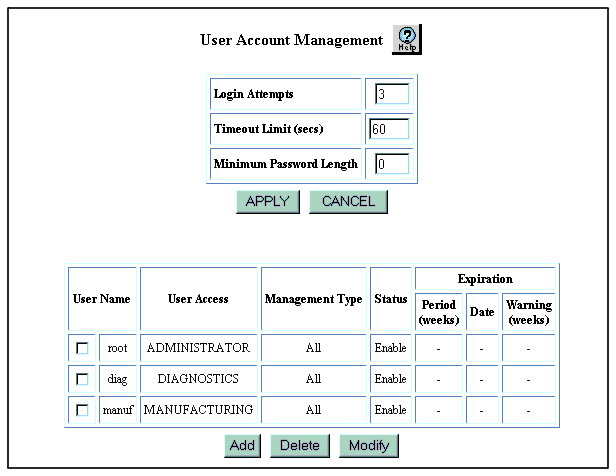Configuring User Account Security
Web Agent Procedure
- In the navigation pane, expand the System > Administration folders.
- Click User Accounts. The User Account Management Web page is displayed in the content pane. See Figure 2-9.
Figure 2-9. User Account Management Web Page
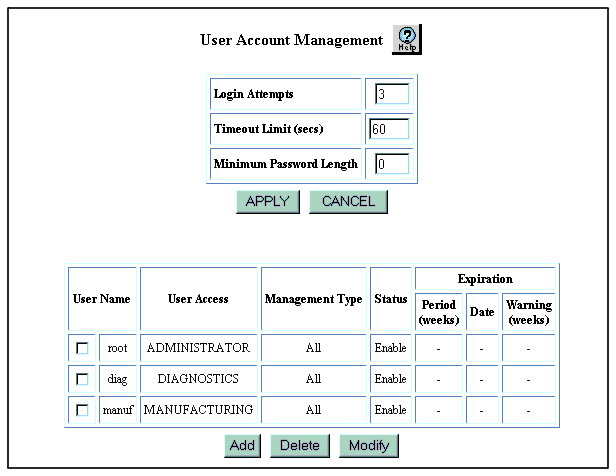
- In the Login Attempts field, enter the number of login attempts that you want to allow users. When a user exceeds the limit for login attempts, his or her user account is disabled and the switch displays an error message.
Valid values for this field are 3 to 99 login attempts.
- In the Timeout Limit (secs) field, enter the number of seconds that you want a user account disabled when the limit for login attempts is exceeded. Once the timeout limit expires, the user can attempt to login again.
- In the Minimum Password Length field, enter the minimum number of characters that you want to allow for user passwords. If a user attempts to create a password with fewer characters, the switch displays the following error message:
Password too short – must be at least <x> characters.
- Click APPLY.