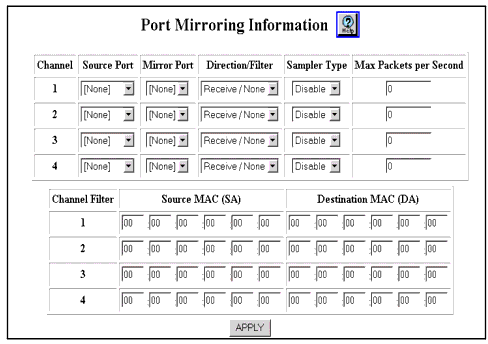Web Agent Procedure
To use the Web Agent to set up port mirroring on a switch in Fabric mode 2:
- Expand the Modules & Ports folder.
- Click Port Mirroring.
The Port Mirroring Information page opens (Figure 23-6). Table 23-5 provides an explanation of each field on the Web page.
Figure 23-6. Port Mirroring Information Web Page
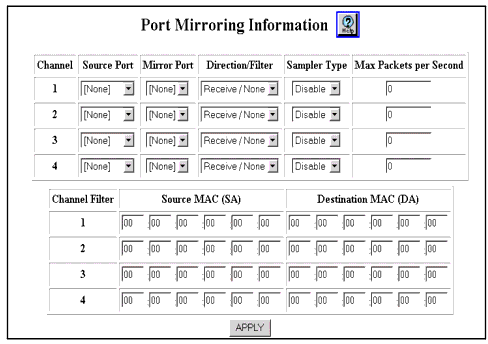
See Table 23-4, for the specific port ranges that you can mirror on each type of module.
Table 23-4. Port Ranges for Fabric Mode 2 Port Mirroring
| Module |
Port ranges that you can mirror |
| 4-port gigabit modules |
You can mirror any four single ports simultaneously (one port per channel). However you cannot mirror a port range and a single port within that range simultaneously. Example: You can mirror port 1 on channel 1, port 2 on channel 2, and port 3 on channel 3 simultaneously. However, you cannot mirror ports 1 through 2 on channel 1 and port 2 on channel 2 simultaneously. |
| 8-port gigabit modules |
You can mirror any four single ports simultaneously (one port per channel). However you cannot mirror a port range and a single port within that range simultaneously. Example: You can mirror port 1 on channel 1, port 2 on channel 2, and port 3 on channel 3 simultaneously. However, you cannot mirror ports 1 through 4 on channel 1 and port 2 on channel 2 simultaneously. |
| 24-port 10/100 modules |
- 1–12 -- any 1 port or the entire range.
- 13–24 -- any 1 port or the entire range.
If you mirror a single port, you can mirror only 1 port per range at a time. Example: You can mirror port 1 on channel 1 and port 13 on channel 2 simultaneously. However, you cannot mirror port 1 on channel 1 and port 2 on channel 2 simultaneously. |
| 48-port 10/100 modules |
- 1–12 -- any 1 port or the entire range.
- 13–24 -- any 1 port or the entire range.
- 25–36 -- any 1 port or the entire range.
- 37–48 -- any 1 port or the entire range.
If you mirror a single port, you can mirror only 1 port per range at a time. Example: You can mirror port 1 on channel 1 and port 13 on channel 2 simultaneously. However, you cannot mirror port 1 on channel 1 and port 2 on channel 2 simultaneously. |
|
|
- Select the Channel and the associated port from the Source Port column pull-down menu.
- In the Mirror Port column pull-down menu, select the port to which you want to mirror traffic.
Both the source port and mirror port must either:
- Be on the same VLAN and have the same VLAN binding
or
- Have VLAN binding set to bind to all
NOTE: The source port and the mirror port must be different physical ports.
- In the Direction/Filter column, select the direction of traffic that you want to mirror and the filter that you want to set up, if any.
You can set up a MAC address filter to monitor only traffic with a specific source MAC address or destination MAC address.
NOTE: Do not set the source MAC address in the Destination/Filter field.Setting a Source MAC address in the Destination MAC filter causes traffic to be improperly monitored.
- In the Sampler Type column, select how often you want the mirror port to receive traffic samples.
- Do one of the following:
| IF you select... |
THEN... |
| Periodic in the Sampler Type column |
In the Max Packets per Second column, enter the maximum number of packets per second that you want the mirror port to receive. |
| Disable or Always in the Sampler Type column |
Go to step 8. |
- If you selected Transmit/DA Filter in the Direction/Filter field, enter the MAC address that you want to monitor in the DA Filter field for the port mirror.
- If you selected Receive/SA Filter in the Direction/Filter field, enter the MAC address that you want to monitor in the SA Filter field for the port mirror.
- Click Apply.
Table 23-5. Port Mirroring Information Web Page Parameters
| Parameter |
Definition |
| Channel |
Displays the channel number. Four channels are provided for monitoring traffic, so you can monitor four different ports or port ranges simultaneously. |
| Source Port |
The port that you want to mirror. |
| Mirror Port |
The port to which you want to mirror traffic. Both the source port and mirror port must either:
- Be on the same VLAN and have the same VLAN binding
or
- Have VLAN binding set to bind to all
|
| Direction/Filter |
The direction of traffic that you want to mirror and the filter that you want to set up, if any. Options are:
- Receive/None-Mirrors all receive traffic.
- Transmit/None-Mirrors all transmit traffic.
- Both/None-Mirrors all transmit and receive traffic.
- Receive/SA Filter-Mirrors receive traffic that has the source MAC address that you specify in the Source MAC (SA) field.
- Transmit/DA Filter-Mirrors transmit traffic that has the destination MAC address that you specify in the Destination MAC (DA) field.
|
| Sampler Type |
Specifies how often you want the mirror port to receive traffic samples. Options are:
|
| Max Packets per Second |
The maximum number of packets per second that you want the mirror port to receive. Enter a number in this field only if you selected Periodic in the Sampler Type field. |
| Channel Filter |
Displays the channel number. |
| Source MAC (SA) |
The source MAC address that you want to mirror traffic for. Enter a MAC address in this field only if you selected Receive/SA Filter in the Direction/Filter field. |
| Destination MAC (DA) |
The destination MAC address that you want to mirror traffic for. Enter a MAC address in this field only if you selected Transmit/DA Filter in the Direction/Filter field. |
|
|

|

|