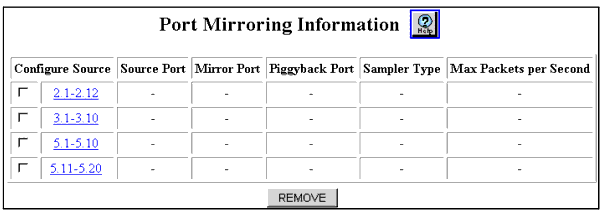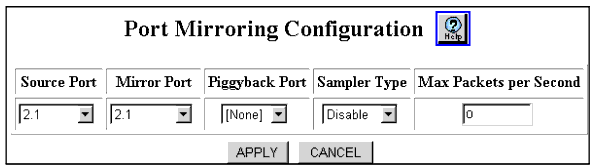| Source Port(s) |
List of available selections. You can select a particular source port associated with the selected fabric port. You can also select all ports.
NOTE: Note: To mirror inbound traffic only, select a source port and a mirror port, not a piggyback port.
|
| Mirror Port |
Displays the port from which you want to send the traffic. This port can be on another module in the switch. Once a specific port associated with a fabric port has been designated a mirror port, other ports associated with that fabric port no longer appear on the selection list.
NOTE: Note: The source port and the mirror port must be different physical ports.
|
| Piggyback Port |
Port used to enable bi-directional port mirroring. If no piggyback port is specified, only received traffic from the source port will go to the mirror port. The piggyback port should have the same bandwidth as the source port. Only one port per fabric can be used as a piggyback port. Sampling rates have no effect on transmitted information.
NOTE: Note: To mirror outbound traffic only, select a source, mirror, and piggyback port. Set the sampling to disable. Since disabling sampling only applies to inbound traffic, only outbound traffic is received.
Considerations:
- You cannot use a port that has been designated as a piggyback port.
- Once a port has been designated as a piggyback port, the link light is turned on, even if there is no connection on the selected port.
- The piggyback port is displayed in place of the source port in the VLAN menu.
- If the source and piggyback ports are at a higher bandwidth than the mirror port’s bandwidth, the traffic on the source port may exceed the bandwidth that the mirror port can handle.
- The piggyback port will always show that it is using multi-layer tagging.
- A spanning tree topology change occurs when you change a piggyback port.
- 80-series modules do not support piggyback ports.
- Fabric mode 1 port mirroring works with 50-series modules. Fabric mode 2 port mirroring works with 80-series modules.
- If you set up a piggyback port, multicast traffic that is routed through the mirrored port may be lost for a few minutes. This loss of multicast traffic is due to the DVMRP routes that pass through the mirrored port entering hold-down state. The default setting for the DVMRP hold-down period is 120 seconds. Once this time expires, multicast traffic resumes.
- If you set up a port mirror with a piggyback port and the source port is a client port for an intelligent multicast session, the port is removed from the multicast session. Hosts that are attached to the client port stop receiving multicast traffic until the port is either statically or dynamically added to the multicast session again.
- To avoid this interruption in multicast traffic, after setting up the port mirror:
- If the multicast session is a static session, add the client port to the session again.
- If the multicast session is a dynamic session, the client port is added to the session again when the switch receives the next IGMP membership report.
|