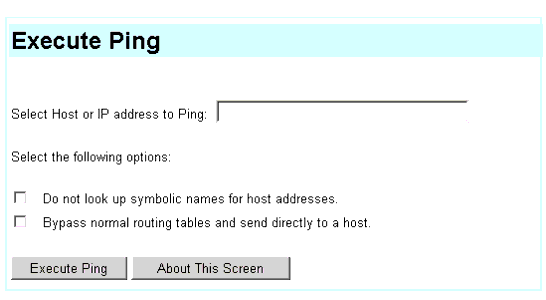Verify Media Server 2 Connection to Customer's
LAN (if provided)��
The following administration uses the services laptop computer connected to media server 1 and uses the media server Web interface.
Refer to the filled-out job aid entitled Pre-Installation Network Planning Forms--S8700 Media Server 
for information on how to access a computer on the customer's network.
- Connect a customer-supplied CAT5 straight-through cable from media server 2, port 1 (Eth0), to the customer's LAN. Refer to Getting Started with the Avaya S8700 Media Server with G600 Media Gateway.��

NOTE: For security reasons, you may not be able to ping out to the customer's network. If you are not able to, look at the LAN security settings, particularly icmp.
- Under Security click Set LAN Security
- If icmp is not checked, check both boxes to the left and click Set Security.
- Under Diagnostics click Execute Ping.
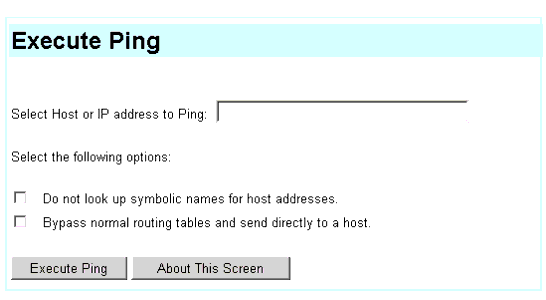
- Type in the IP address of a computer on the network.
- Click Execute Ping.
- Verify that the ping was successful, indicating that the media server is connected to the customer's network.
- Type in the host name, if DNS is administered, of a computer on the network.
- Click Execute Ping.
- Verify that the ping was successful, indicating that DNS is working.
If available, have a customer representative do the following test from a computer on their network:
- Click Start > Run to open the Run dialog box.
- Type command to open an MS-DOS command window.
- Type ping server2name, where server2name is the host name of media server 2, if DNS is administered.
- Verify that the ping was successful.
- Type ping server2ipaddress, where server2ipaddress is the IP address of media server 2.
- Verify that the ping was successful.
- If you checked icmp earlier (it was not a default setting), uncheck both boxes to the left of it and click Set Security.