Good morning,
I am testing a 9621G phone on my IP Office system. I got the phone to communicate with the system (got the user name to populate, caller id is working), but I'm not sure where to program the quick touch buttons. According to the user guides, you can set these under the settings menu but it seems I am missing quite a few menus under my Settings menu. I do not have the QuickTouch menu to set how many rows I want to see, etc.
Any ideas on how to resolve this Quick Touch issue?
I am testing a 9621G phone on my IP Office system. I got the phone to communicate with the system (got the user name to populate, caller id is working), but I'm not sure where to program the quick touch buttons. According to the user guides, you can set these under the settings menu but it seems I am missing quite a few menus under my Settings menu. I do not have the QuickTouch menu to set how many rows I want to see, etc.
Any ideas on how to resolve this Quick Touch issue?
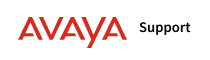

 .
.
 .
.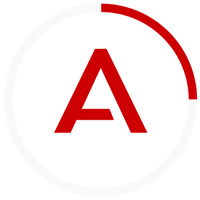
Comment