Good afternoon!
All settings are made. But the voice message is not sent to the mail. They checked the mail server on the telnet problems with sending there. Subscriber Activity Log:
Time Activity Description
02/01/2017 13:02 forwarded CA message to хх.хххх@хххххххх.ru(internet) to be delivered 2/01/17 at 13:02 02/01/2017 13:02
status changed from new to removed for message received
2/01/17 at 13:02 02/01/2017 13:10 forwarded CA message to хх.хххх@хххххххх.ru(internet) to be delivered 2/01/17 at 13:10 02/01/2017 13:10
status changed from new to removed for message received 2/01/17 at 13:10
Internet Messaging: Mail Delivery Test:
Mail from: ххххх@ххх.ххххх.net authenticated as ххххх@ххх.ххххх.net To: xxx@xxxxxxxx.ru is queued for delivery
All settings are made. But the voice message is not sent to the mail. They checked the mail server on the telnet problems with sending there. Subscriber Activity Log:
Time Activity Description
02/01/2017 13:02 forwarded CA message to хх.хххх@хххххххх.ru(internet) to be delivered 2/01/17 at 13:02 02/01/2017 13:02
status changed from new to removed for message received
2/01/17 at 13:02 02/01/2017 13:10 forwarded CA message to хх.хххх@хххххххх.ru(internet) to be delivered 2/01/17 at 13:10 02/01/2017 13:10
status changed from new to removed for message received 2/01/17 at 13:10
Internet Messaging: Mail Delivery Test:
Mail from: ххххх@ххх.ххххх.net authenticated as ххххх@ххх.ххххх.net To: xxx@xxxxxxxx.ru is queued for delivery
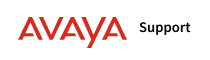

 .
.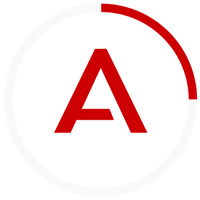
Comment