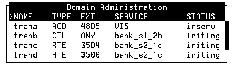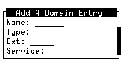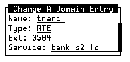ASAI domain administration
Use the Domain Administration window to:
- Add a domain to the switch domain set
- Change a voice system domain assignment
- Remove a domain from the switch domain set
- Enable a domain (place the domain in service)
- Disable a domain (take a domain out of service)
Once the domain is placed in service, no manual intervention is required to bring the domain back into service during recovery (for example, rebooting the switch or voice system) or upon restarting the voice system.
By default, the voice system updates the Domain Administration window every two seconds.
Accessing the Domain Administration window
To access the Domain Administration window:
Start at the ASAI Administration Menu and select Domain Administration.

The system displays the Domain Administration window.
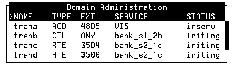
The following table describes the columns in the Domain Administration window:
|
|
|
Column name
|
Description
|
Comments
|
NAME
|
Domain name
|
ďż˝
|
TYPE
|
Domain type for the voice system
|
Must be one of the following:
- ACD ďż˝ Monitors calls to the corresponding split domain on the switch
- VDN ďż˝ Monitors calls to the corresponding VDN domain on the switch
- CTL ďż˝ Monitors calls transferred away from the voice system (by a voice script using the A_Tran action) to destinations on the switch that are not monitored by an ACD or VDN domain (for example, monitor calls transferred using A_Tran to miscellaneous extensions). CTL domains are defined only by the voice system and do not correspond to any domain on the switch.
- RTE ďż˝ Accepts Route Requests from the switch. RTE domains are defined by only the voice system and do not correspond to any domain on the switch.
|
EXT
|
Extension
|
Must enter any for calls transferred to any destination not already monitored by another domain, or one of the following, depending on the domain type:
- ACD switch extension ďż˝ Corresponding ACD split switch extension being monitored.
- VDN switch extension ďż˝ Corresponding VDN switch extension being monitored.
- CTL extension ďż˝ Extension for which calls are being transferred by a voice system channel using the A_Tran action and processed by the CTL domain. Extension must correspond to an extension used in the Destination field of the A_Tran action used by an application assigned to the ASAI channel.
- RTE extension ďż˝ Extension that limits the processing of route requests based on the extension dialed. Only route requests for the specified extension are processed.
|
SERVICE
|
Application name that services the domain, and can be assigned to any type of domain (ACD, VDN, and so on)
|
SERVICE can be one of the following, depending on the domain type:
- ACD/VDN domains ďż˝ If the application, ACD or VDN, directs calls to the voice system telephony channel, you must enter the special service VIS . VIS service provides the ability to start voice scripts on the tip/ring channels based on the DNIS. It also provides the ability for those voice scripts to use the A_Callinfo and A_Tran action.
The service can be assigned to multiple ACD or VDN domains. All channels that are administered as agents must be members of at least one ACD or VDN domain.
- CTL domains ďż˝ The SERVICE must be monitoring
- RTE domains ďż˝ The SERVICE must be routing
|
STATUS
|
Domain maintenance state
|
Shown as one of the following:
- broken (broken) ďż˝ A virtual channel could not be allocated for the service assigned to this domain
- foos (facility out-of-service) ďż˝ The ASAI digital link is not operating
- initing (initializing) ďż˝ The service assigned to the domain is failing initialization
- inserv (in service) ďż˝ The domain is ready to receive call information from the switch
- manoos (manual out-of-service) ďż˝ The domain has not been placed into service
- netoos (network out-of-service) ďż˝ The ASAI link is up, but attempts to receive call information from the switch are failing
|
Adding a domain
The system supports 64 domains or fewer.
To add a domain:
- Start at the Domain Administration window and press F8 (Chg-Keys).
The system displays the alternate function keys.
- Press F1 (Add).
The system displays the Add A Domain Entry window.
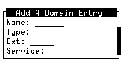
- Enter the domain name in the Name field. This is the name that has been given to the ACD on the PBX.
- Enter the domain type in the Type field or press F2 (Choices) to select from a menu. Valid choices are ACD, VDN, CTL, or RTE.
- Enter the switch extension of the domain in the Ext field.
- Enter the service for the domain in the Service field or press F2 (Choices) to select from a menu. This may be any application designed and developed for use with the ASAI feature.
- Press F3 (Save).
The system adds the new domain and returns to the Domain Administration window.
- Complete the procedure in "Enabling a Domain" below.
Changing a domain
The domain must be disabled before you can change it. If it is not disabled, complete the procedure "Disabling a Domain" below.
To change a domain:
- Start at the Domain Administration window and press F8 (Chg-Keys).
The system displays the alternate function keys.
- Press F2 (Change).
The system displays the Change A Domain Entry Window.
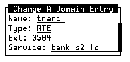
- Enter the domain type in the Type field or press F2 (Choices) to select from a menu. Valid entries are ACD, VDN, CTL, or RTE.
- Enter the switch extension number assigned to the ACD split in the Ext field.
- Enter the service that specifies how the calls offered to the domain are handled by the voice system in the Service field or press F2 (Choices) to select from a menu. This may be any application designed and developed for use with the ASAI feature.
- Press F3 (Save).
- The system makes the specified changes to the domain and returns to the Domain Administration window.
- Complete the procedure in "Enabling a Domain" below.
Removing a domain
The domain must be disabled before you can remove it. If it is not disabled, complete the procedure in "Disabling a Domain" below.
To remove a domain:
- Start at the Domain Administration window and press F8 (Chg-Keys).
The system displays the alternate function keys.
- Press F3 (Remove).
The system displays a confirmation screen, asking you if you want to remove the selected item.
- Press Enter.
The system removes the selected domain and returns to the Domain Administration window.
Enabling a domain
To enable a domain:
- Start at the Domain Administration window and press F8 (Chg-Keys).
The system displays the alternate function keys.
- Press F4 (Enable).
The system changes the Status field to inserv.
Disabling a domain
To take a domain out of service:
- Start at the Domain Administration window and press F8 (Chg-Keys).
The system displays the alternate function keys.
- Press F5 (Disable).
The system changes the Status field to manoos.